




" Teach support again ! "
--Today, ZMotion Technology shares Application Development Tutorial in LabVIEW.
"Before, one specail thing you should know"
There are two kinds of motion control cards,
ECI2418 and ECI2618, are developed by ZMOTION.
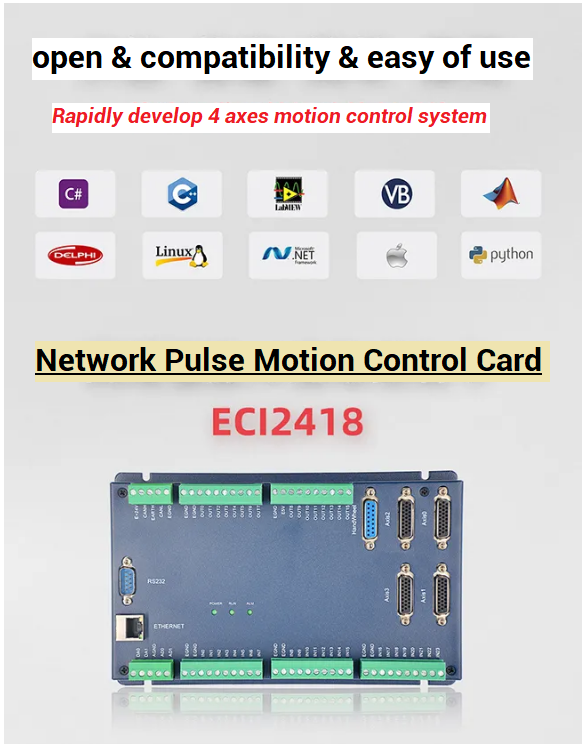
→ ECI2418 supports 4 axes pulse inputs and encoder feedback, and there are 24 inputs, 16 outputs, 2ADs and 2DAs on board. In addition, handwheel interface also is valid. Some specail outputs support high-speed PWM control.

→ECI2618 supports 6 axes pulse inputs and encoder feedback, and there are 24 inputs, 16 outputs, 2ADs and 2DAs on board. In addition, handwheel interface also is valid. Some specail outputs support high-speed PWM control.
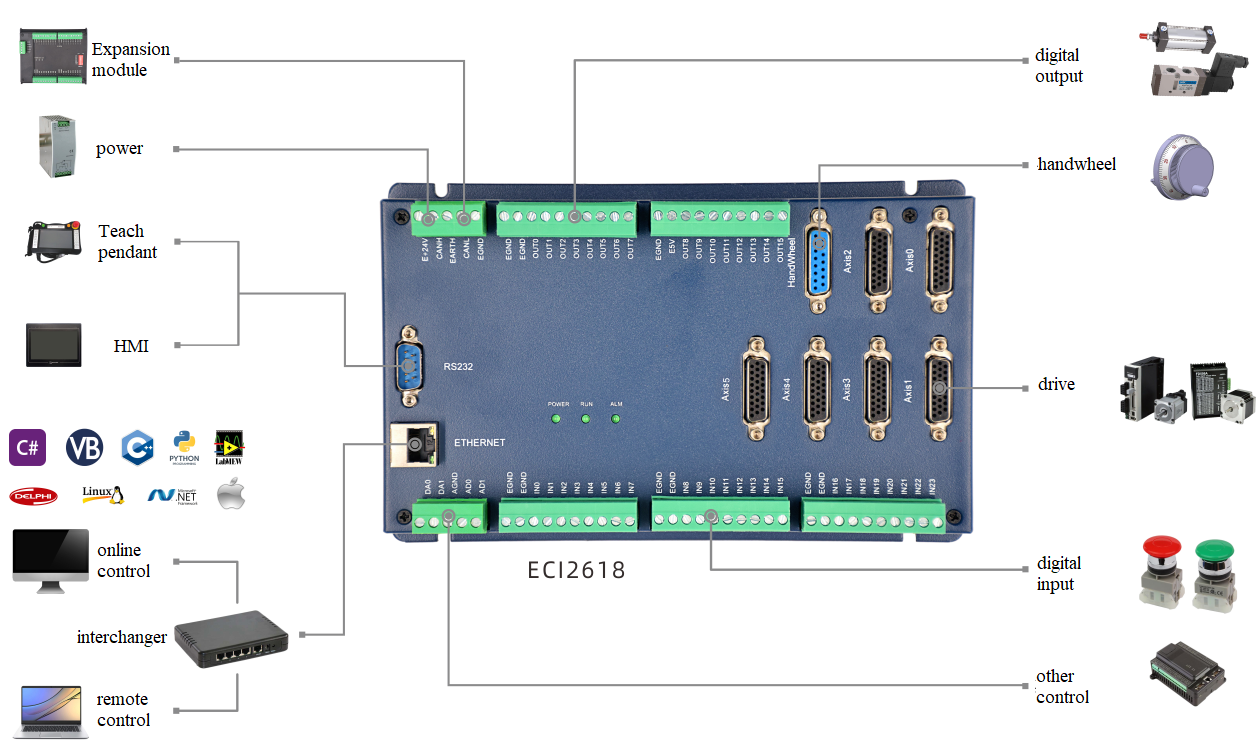
ECI2418 and ECI2618 both use the same set of API function, and support C, C++, C#, LabView, Python, Delphi and other development languages. And several platforms are valid, such as, VC6.0, VB6.0, Qt, .Net, etc., including Windows, Linux, WinCE, iMac and all kinds of operation systems.
Ok, let's begin, and there are also videos description.
In LabVIEW, Importing Shared Library.
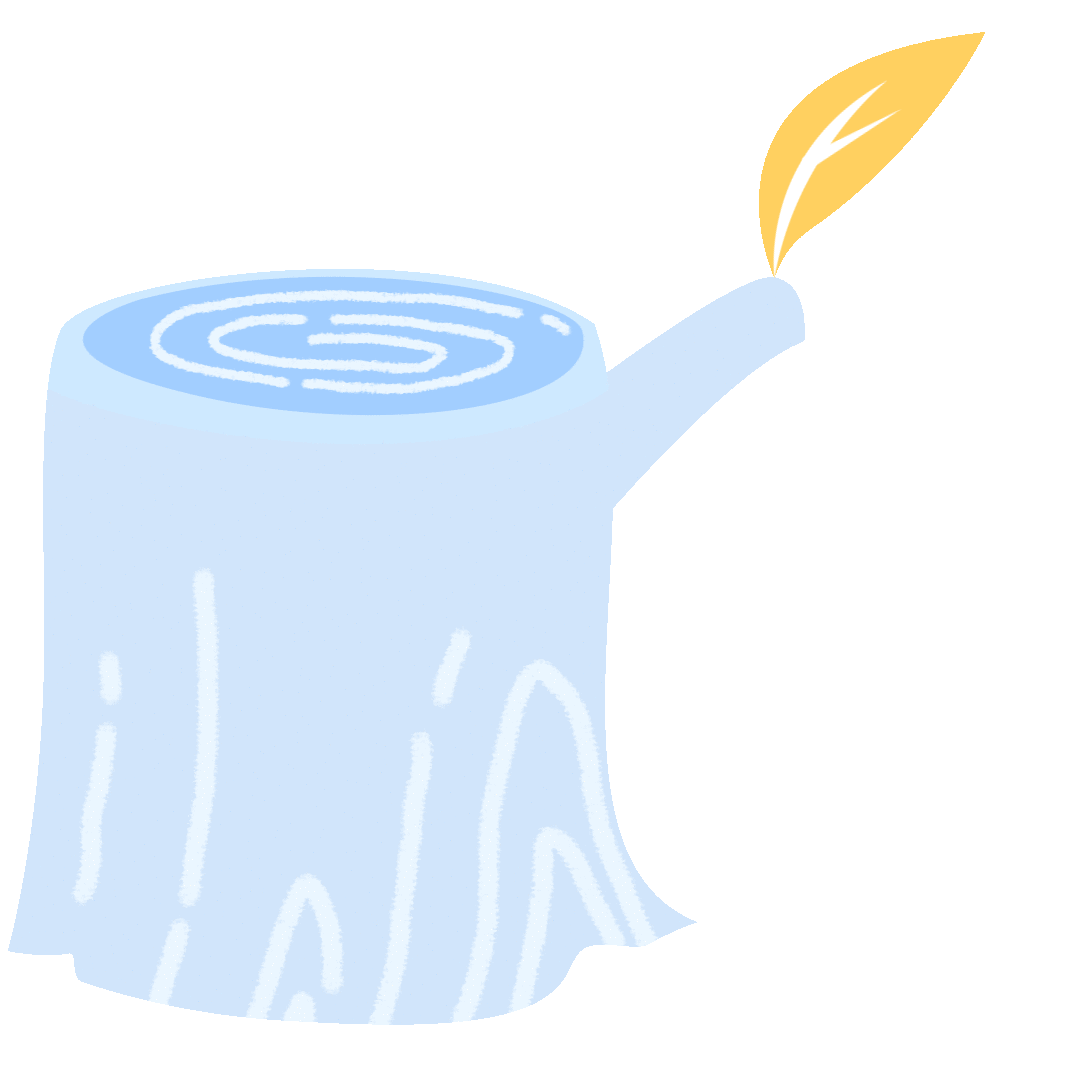
1. Download function library of LabVIEW.
ZMotion Technology provides DLL function specialized for LabVIEW (please contact me, function free for you), and relative Vi function library can be generated automatically according to below steps. If you need to encapsulate your own function library, it is valid to compile your function encapsulation in zauxdll source codes, then generate corresponding Vi.
There are different Vi function libraries corresponding to different LabVIEW versions. Higher versions of LabVIEW can also directly use lower versions of Vi. If LabVIEW of lower version is used, Vi library can be switched into lower version through the higher version of LabVIEW, or contact manufacturer.

2. Open LabVIEW, tool -- import (T) -- shared library (.dll).

3. One new interface appears, select
"Build Vi for shared library .dll", then click
"next".
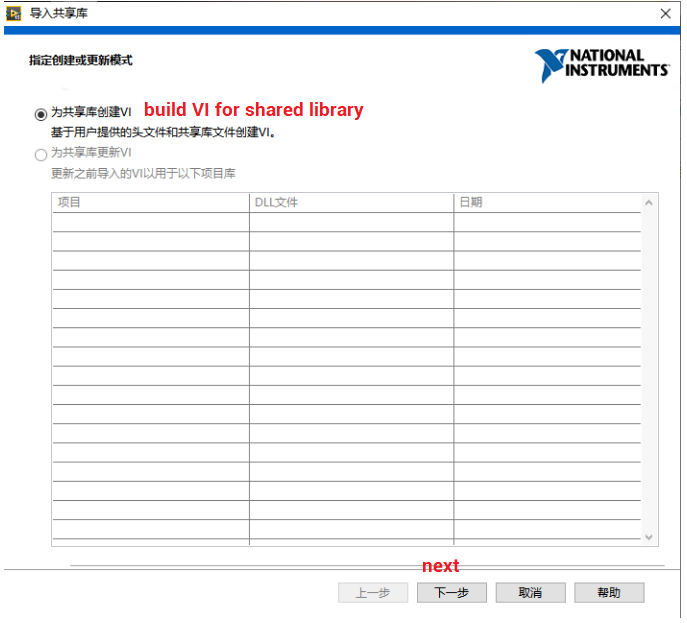
4. Select shared library and head file, load
"zauxdll.dll" and "zauxdll.h".
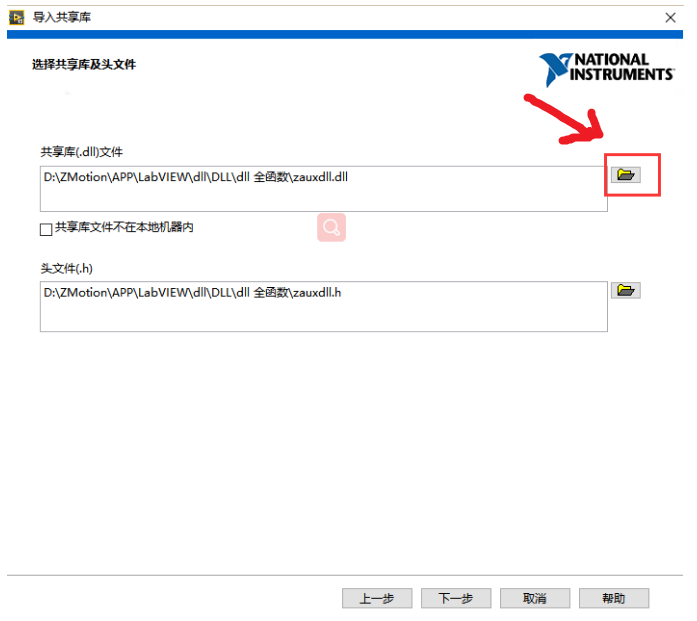
5. Configure the command that
includes path and micro-definition. At this time, add preprocessing command
"ZMC_HANDLE = void *".
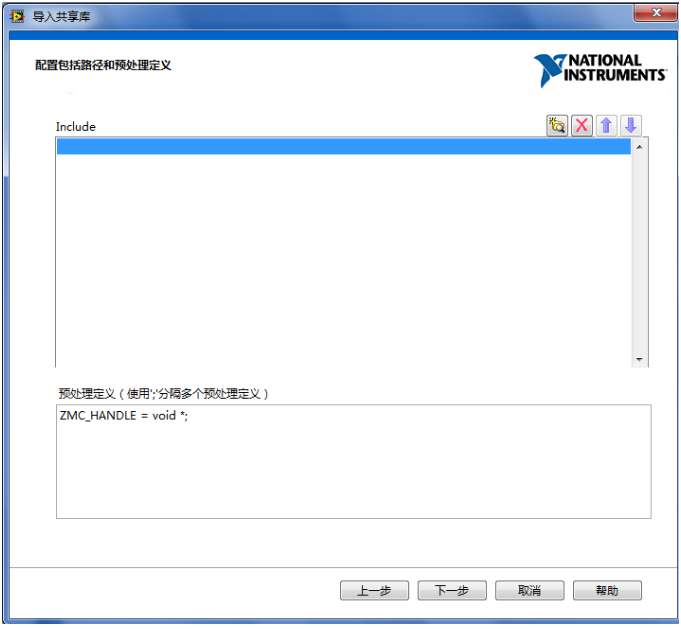
6. Check all the function definition files in the .dll library. Next, some functions in the basic library are not commonly used, so some functions are not available and can be ignored.
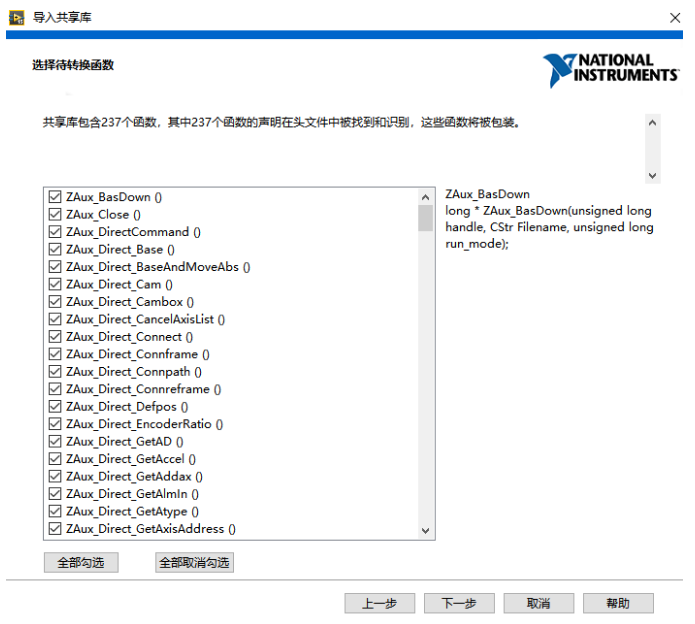
7. Configure name and path of generated Vi library.
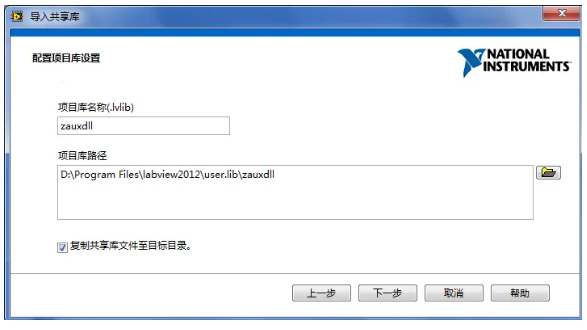
8. Select error processing method. There are many ways, it is recommended to use
"simple processing".
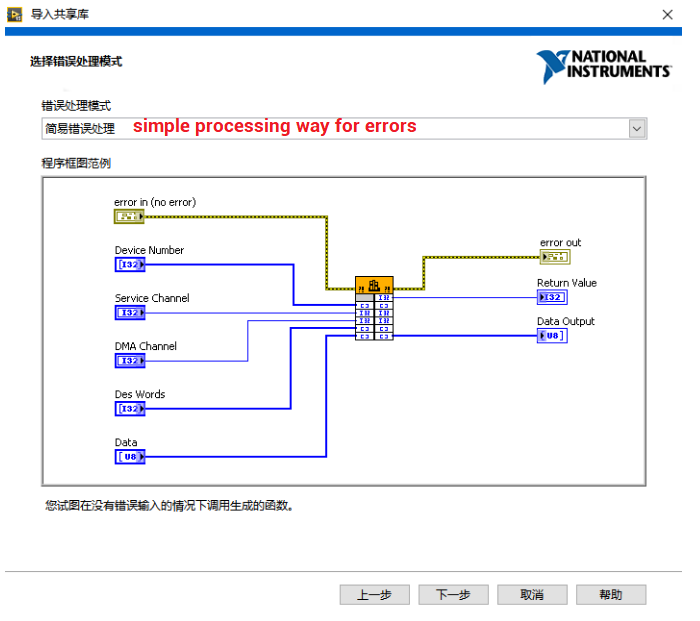
9. Configure Vi and widget. Here is same as the .dll, see below.
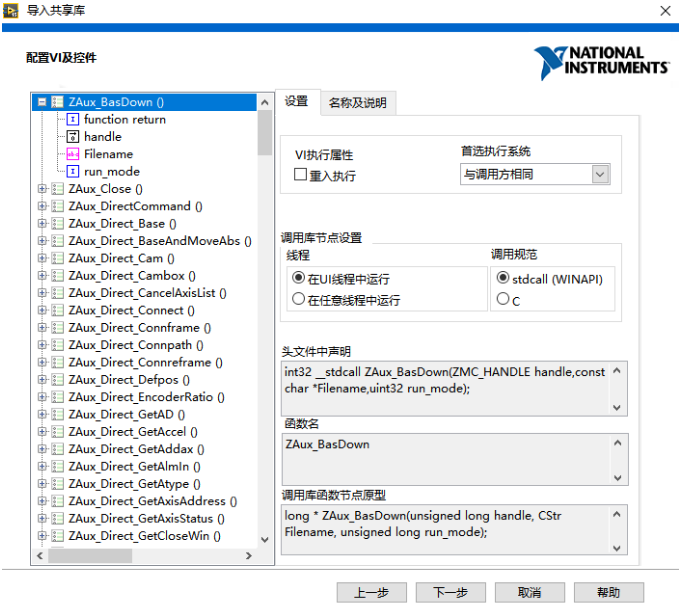
10. Select "next" all the time, until finished.
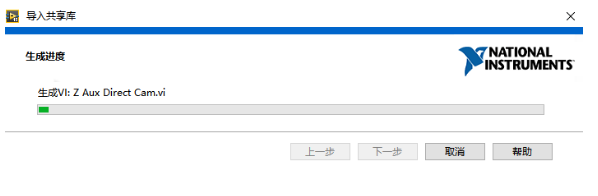
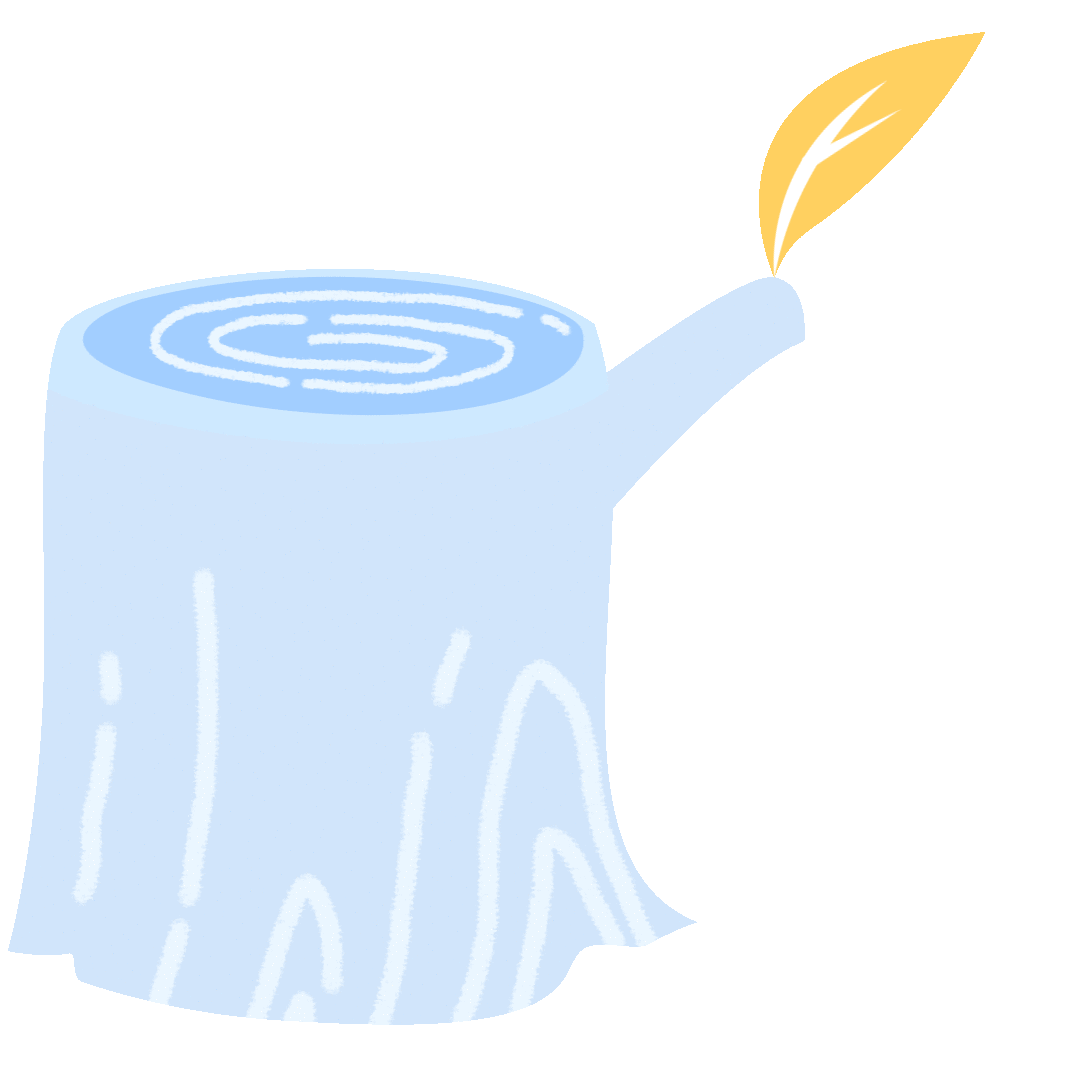
1. There are 8 basic small routines, and they are commonly used. Through these, easy to use ZMotion motion controllers. If you are interested in them, just let me know.

2. Single axis motion and IO watch routine description
(1) New build Vi.

(2) In front board, right-click the mouse, select widgets to do UI design.
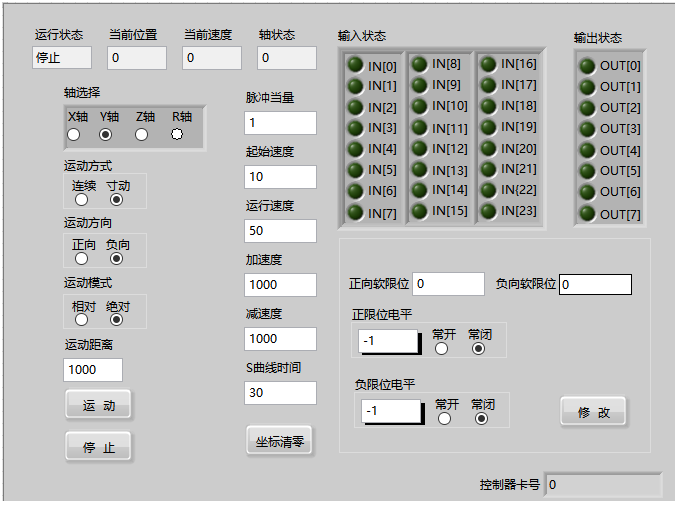
(3) After designed UI interface, enter program editing box, and you can see corresponding wiring terminal of each widget.
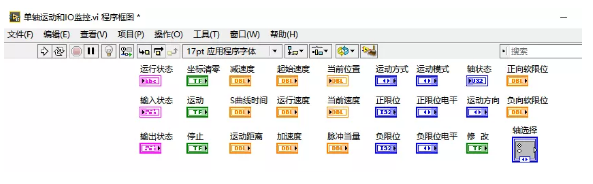
(4) Right-click in the program edit box, select "Programming" - "Structure" - "Tile Sequence Structure", then select the tile sequence structure and right-click, and select "Add Frame in Front" to achieve the following effect.
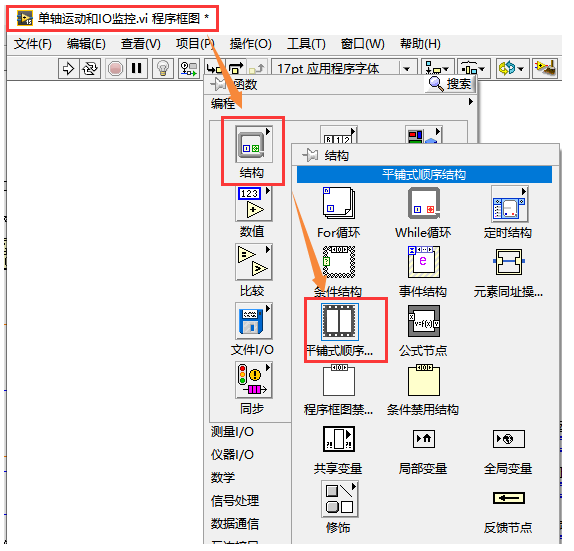
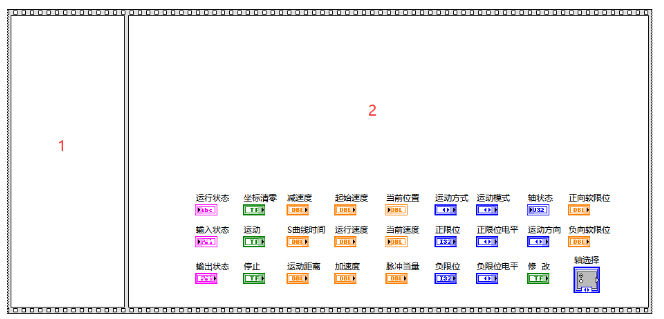
(5) Use ZAux Open Eth.Vi to connect to controller.
A. Add numerical constants and local variables (controller card number) in the first frame of the tile sequence structure, and then
initialize the controller card number to 0 through the connection.
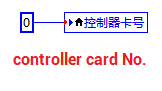
B. Right click to select Vi, then select ZAux Open Eth.Vi to add.

C. Know relative Vi usage method from ZMotion PC Program Manual.

D. Input controller IP to Vi, do connection with connection. If linked, "connected" dialog box will pop up.

E. Run the program. If linked, "connected" dialog box will pop up.
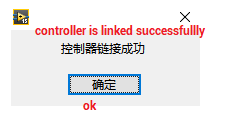
(6) After connected to controller successfully, get positive / negative soft position limit, positive / negative position limit switch and reverse electric level of positive / negative position limit.
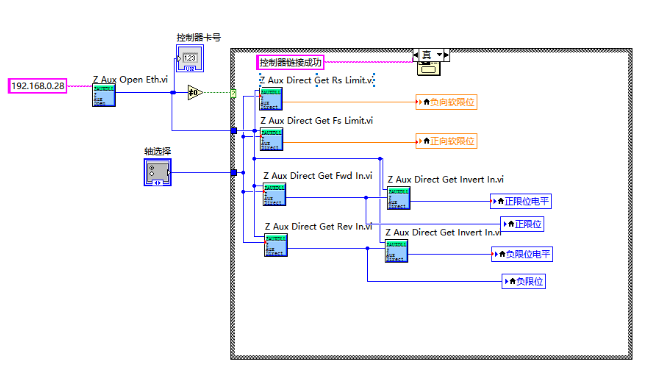
(7). Through timeout event of event structure to update axis status, input and output status.
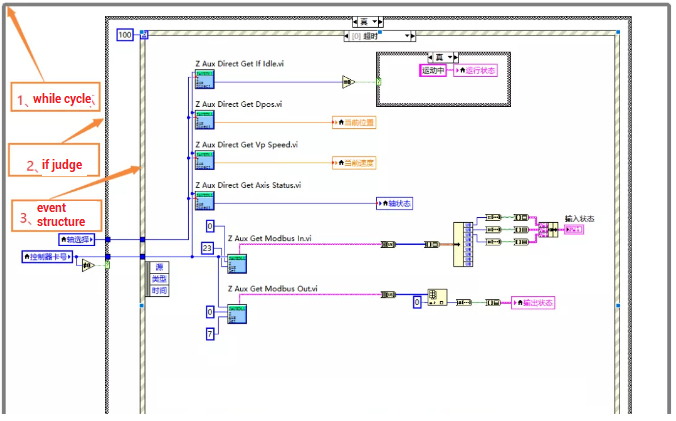
(8). Add motion button event to achieve axis motion.
A. Select event structure through mouse, then right click "add event branch".

B. Edit added event branch in jumped window, then add motion button value changing event, click "ok".
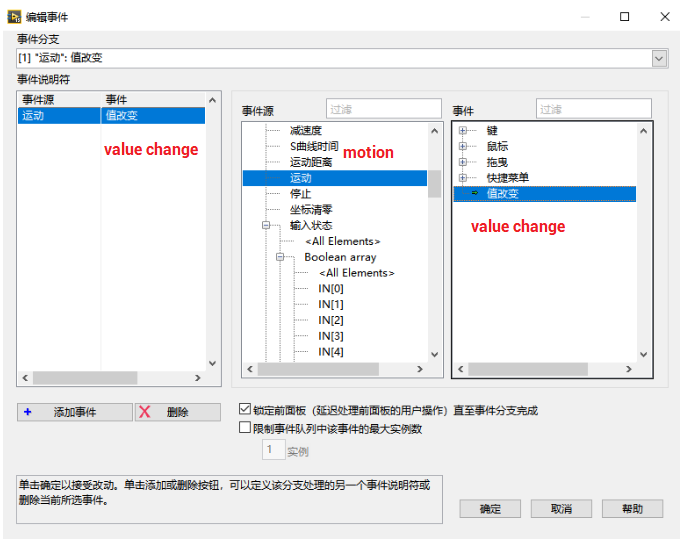
C. Next, in "Motion", add below program in value changing event.
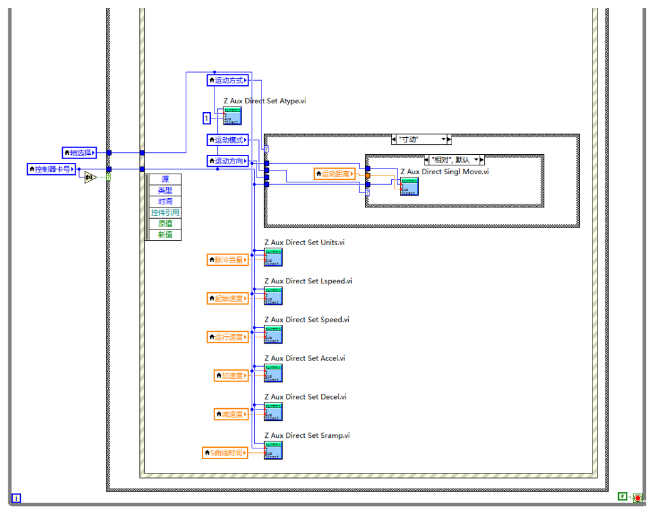
(9). Refer to add process of motion button event, add stop button event, edit relative program.

(10). Refer to add process of motion button event, add "coordinates clearing"button event, edit relative button.

(11). Refer to add process of motion button event, add output status changing event, edit relative program.

(12). Refer to add process of motion button event, add button modifying event, edit relative program.
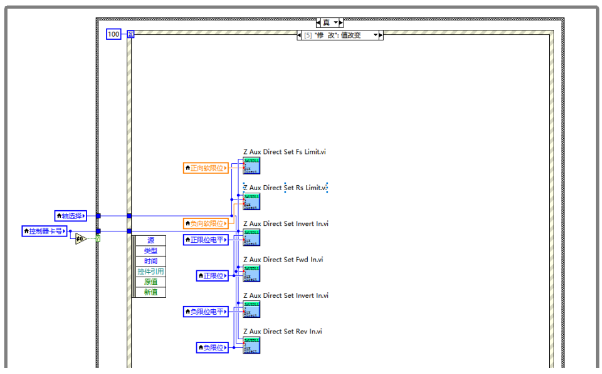
(13). Here, routine design is finished. Click "run" button, it is time to test the routine.
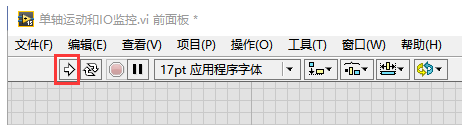
(14). At the same time, connect to same controller through ZDevelop software, then routine's control effects can be observed.

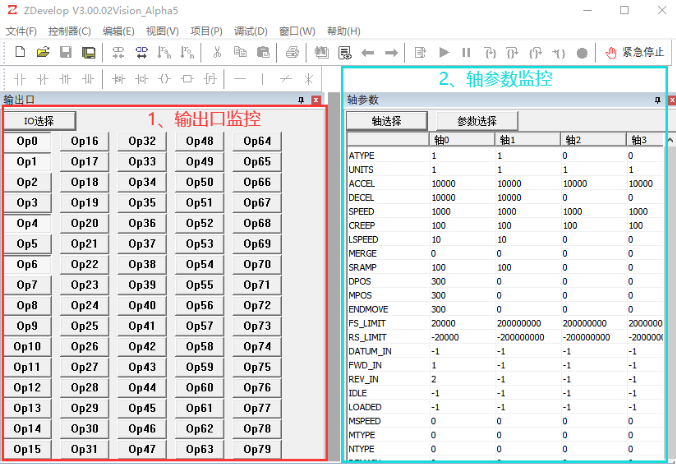
For more information, please pay close attention to
"Support"
and
"Download"
, and there are other platforms about ZMOTION --
Youtube
&
LinkedIn
&
Twitter
&
Tiktok
&
Facebook,
including technical information (development environment, routine code), product showing, company development, etc.
Hope to meet you, talk with you and be friends with you.
Welcome!
This article is edited by ZMOTION, here, share with you, let's learn together. ZMOTION: DO THE BEST TO USE MOTION CONTROL.
Note: Copyright belongs to ZMotion Technology, if there is reproduction, please indicate article source. Thank you
.
ZMOTION Technology has attracted experienced talents from famous companies or institutions, such as Huawei, ZET, Huazhong University of Science and Technology etc. ZMOTION insists self- innovating and collaborating with comprehensive universities, to research basic knowledge of motion control. Due to its concentration and hard work in motion control technology, ZMOTION already become one of the fastest growing industrial motion control companies in China, and is also the rare company who has managed core technologies of motion control and real time industrial control software completely.
ZMotion Technology
provides motion control card, motion controller
, vision motion controller, expansion module and HMI. (
more keywords
for ZMOTION: EtherCAT motion control card, EtherCAT motion controller, motion control system, vision controller, motion control PLC, robot controller, vision positioning...)
Video Description: https://www.youtube.com/channel/UCUeMHePZfrfBYM4_KtH_Euw
ZMotion Technology: https://www.zmotionglobal.com
Contact us: http://www.zmotionglobal.com/contactus.html
ZMotion PC Program Manual: http://www.zmotionglobal.com/upload/Zmotion%20Program%20Manual%20V2.1.pdf
ZDevelop Software: http://www.zmotionglobal.com/download_list_14.html
ECI2418: ECI2418,PRODUCTS,ZMOTION TECHNOLOGY (zmotionglobal.com)
ECI2618: ECI2618,PRODUCTS,ZMOTION TECHNOLOGY (zmotionglobal.com)