




XPCIE1032H is one EtherCAT PCI Express motion control card developed by Zmotion Technology.
And one software kernel is built.
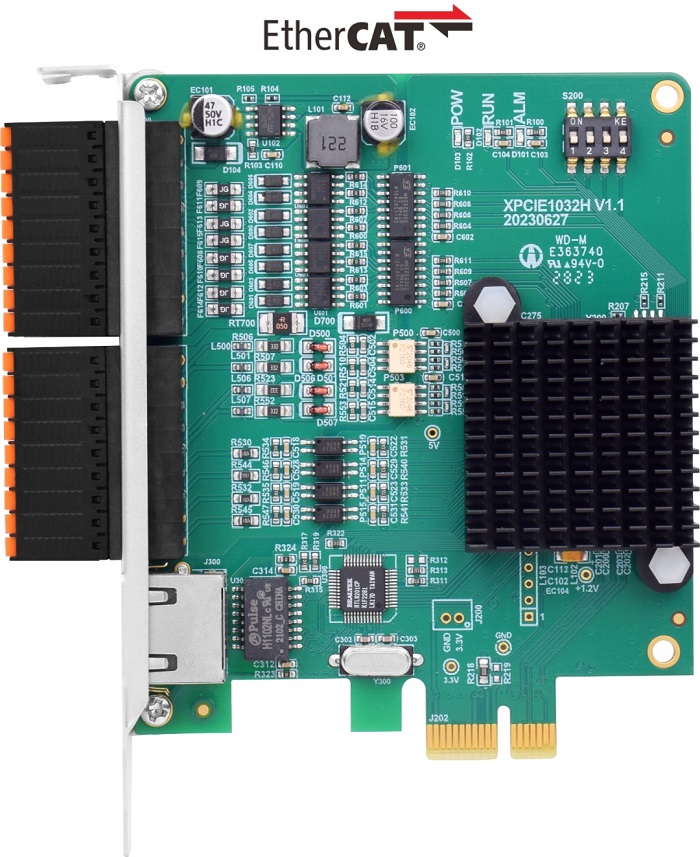
--XPCIE1032H Hardware Info--
Axis Control: 4-64 axes
IO control: high-speed digital IO for latch, PWM, PSO, encoder IN.
Interface: EtherCAT (motion control & IO expansion)
Development: PC programming languages -- C#, C++, Labview, Python, etc.
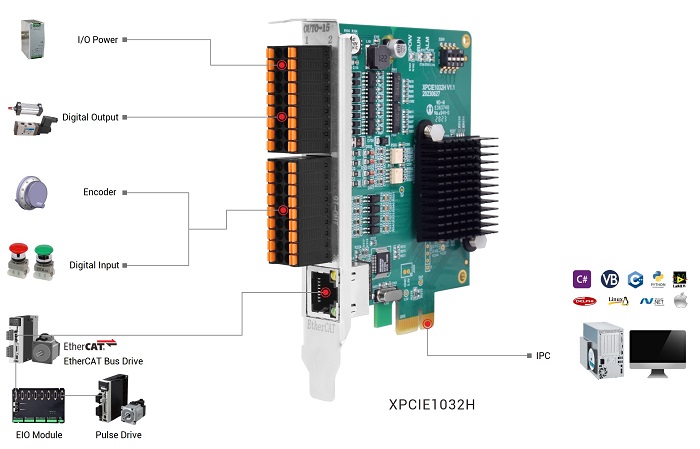
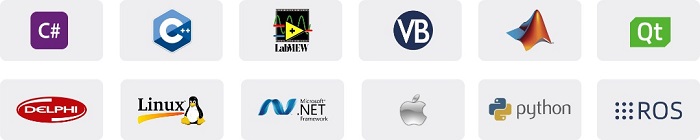
--XPCIE1032H Software “MotionRT7”--
High-speed kernel interaction brings faster command interaction: one single command & multi-command interaction time (once) can reach about 3-5us (below shows the test result).
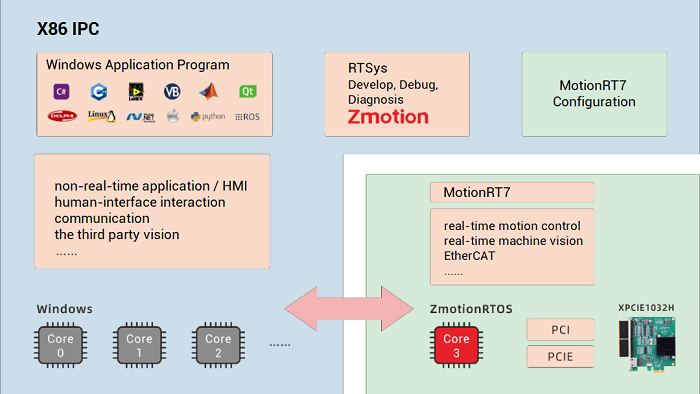
--XPCIE1032H Card & MotionRT7 Soft Kernel--
P 1D/2D/3D PSO (high-speed hardware position comparison output): suit to vision fly-shooting, precise dispensing, laser energy control, etc.
P EtherCAT & pulse axes: hybrid linkage, and hybrid interpolation.
P in PC Windows development, it can achieve real-time, and the instruction interaction speed is faster 10 times than traditional PCI / PCIe.
Average Value | C++ LOCAL | C# LOCAL | Traditional PCI / PCIe | PLC EtherNET |
Period of one command reading with 1W times | 4.70us | 5.3us | 64us | 500us-10ms |
Period of one command reading with 10W times | 3.90us | 5.7us | 65us | 500us-10ms |
Period of multi-command reading with 1W times | 6.20us | 8.85us | 472us | 500us-10ms |
Period of multi-command reading with 10W times | 5.50us | 8.37us | 471us | 500us-10ms |
From above form, it can be seen the command interaction efficiency of XPCIE1032H under LOCAL connection (MotionRT7) is very stable. Even though the numbers increased (1W – 10W), it is still stable, therefore, it can help high-speed and high-precision applications.
Now, simple knowledge of XPCIE1032H and MotionRT7 are learnt.
Let’s see what we should prepare before real development.
XPCIE1032H Video Introduction: https://youtu.be/B1ktSxIRa44
XPCIE1032H Drive Install Video Help: https://youtu.be/0C96S5_hVf0

[Install without Real Card]
Step 1: Download & Install MotionRT7
a. Download it: https://www.zmotionglobal.com/download_list_14.html .
Signed drive program should be installed initially, which is used to identify XPCIE1032H control card.
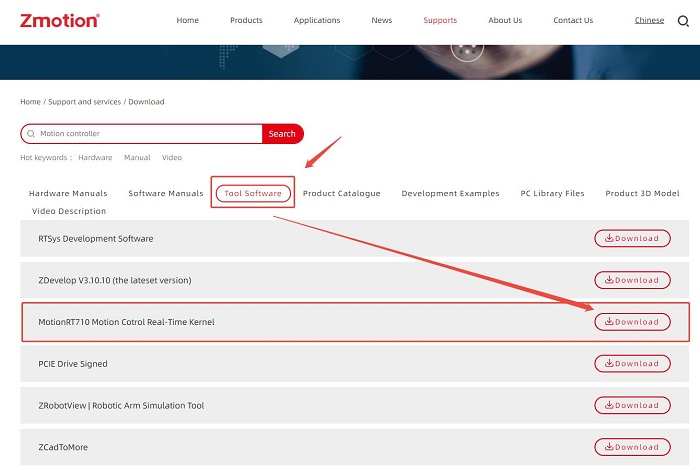
b. Compress it
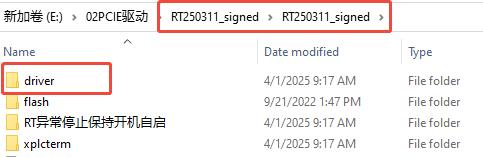
l Driver: it includes MotionRT7 drive installation file, ECAT protocol installation, guide wizard software, signed file, etc.

*ZMotionRT64.cat: signed file of drive program.
*ZmotionRT64.inf: MotionRT7 software installation info, select it when installing.
*ZmotionRT64.sys: system file.
*ZmotionRTPacket.inf: EtherCAT installation info, select this when installing ECAT.
l Flash: controller system folder.
l Xplcterm: xplc screen folder, it includes xplcterm software, used as screen when using HMI.
Step 2: Open PC Device Manager.
a. Click action, select “Add legacy hardware”.
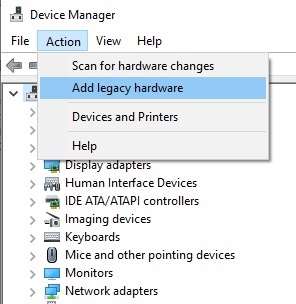
b. Click Next, select the second one – manual method – have disk from – find the downloaded folder – select “ZMotionRt64” – OK – NEXT
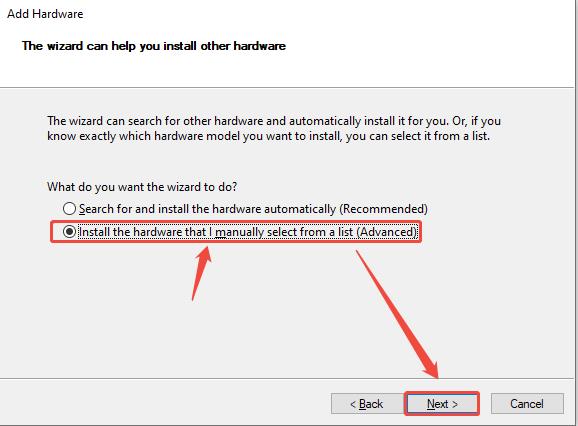
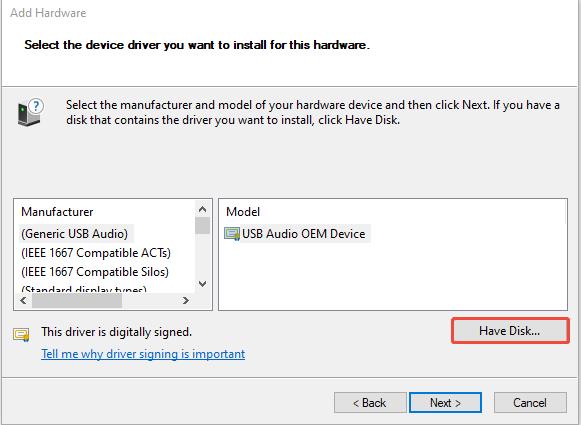
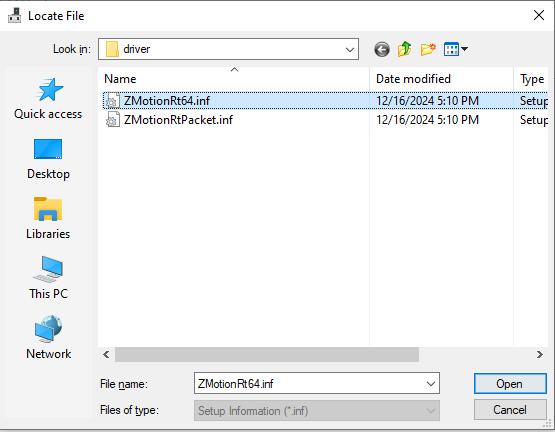
c. After installed, please check it. Open device manager again, check whether there is Zmotion Controller, if yes, installed successfully.

[Install with Real Card]
“Before that, please install the motion control card in your PC / IPC”.
Step 1: Download & Install MotionRT7
Same as above step 1.
Step 2: Open PC Device Manager.
a. Find “PCI Device” in category of other devices.
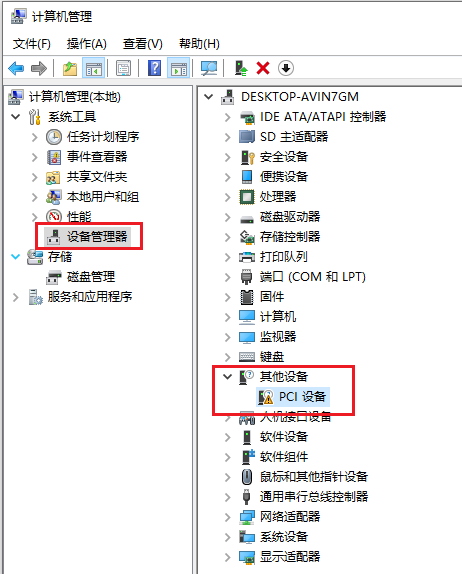
b. Confirm correct PCI device.
If there are several PCI devices, right-click “property”, and check its details. Another property, please choose “hardware ID”, corresponding XPCIE1032H card’s information is the beginning of “PCI\VEN_EF34&DEV_1000&”. Confirm that.
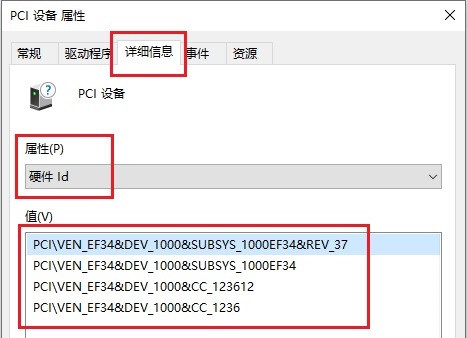
c. Update the drive.
Back to PCI device interface, right click “update the drive program”, then, also, choose the second one (manual select), select the downloaded file, it will install needed one.
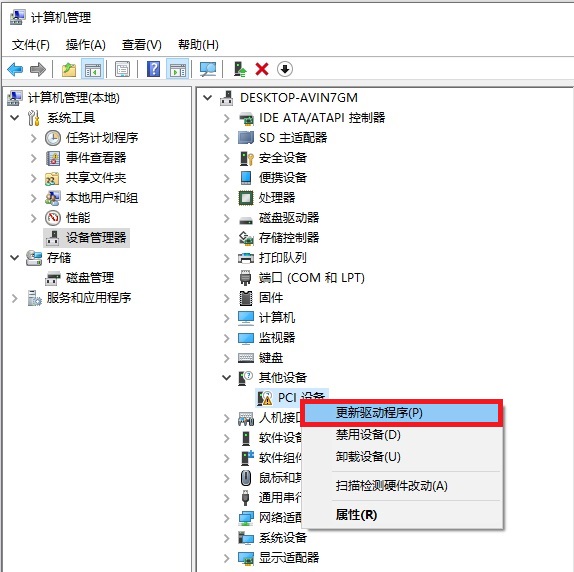
d. Check whether it is successful
Open device manager again, check whether there is Zmotion Controller, if yes, installed successfully.
[How to Uninstall]
Step 1: Stop MotionRT
Step 2: Open Device Manager
a. Find Zmotion Controller
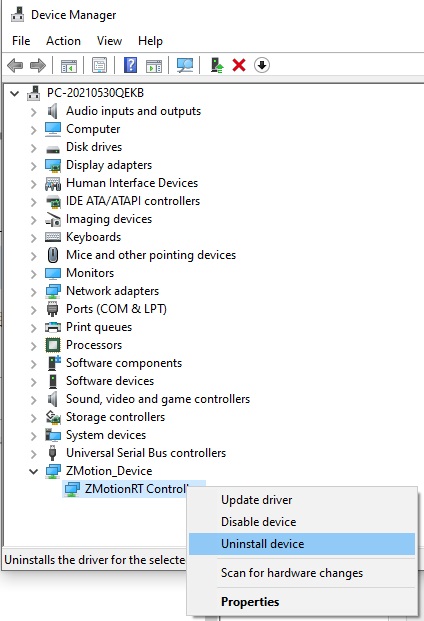
b. Right click it.
c. Check “delete this device’s drive program software”, then click “uninstall”.
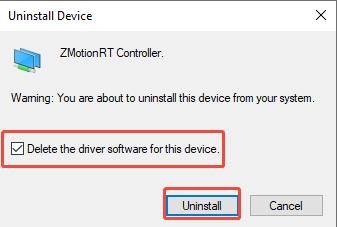
Step 3: Test
Click " action " again, find " scan for hardware changes" , PCI device shown in other devices = uninstalled successfully.
After that, it is time to do connection and motion control development.
C# connection will be talked in lesson 2.
ABOUT ZMOTION
That's all, thank you for your reading -- Zmotion EtherCAT Super High-Speed Motion Control Card XPCIE1032H (1) | How to Install Drive MotionRT
For more information, please pay close attention to "Support" and "Download" , and there are other platforms about Zmotion - Youtube & LinkedIn & Twitter & Tiktok & Facebook, including technical information (development environment, routine code), product showing, company development, etc.
Hope to meet you, talk with you and be friends with you. Welcome!
This article is edited by ZMOTION, here, share with you, let's learn together.
Note: Copyright belongs to Zmotion Technology, if there is reproduction, please indicate article source. Thank you.
Zmotion Technology provides motion control card, motion controller, vision motion controller, expansion module and HMI. ( more keywords for Zmotion: EtherCAT motion control card, EtherCAT motion controller, motion control system, vision controller, motion control PLC, robot controller, vision positioning...)
Have a good day, best wishes, see you next time.