





Zmotion Software “RTSys”
RTSys has been Launched!
RTSys is new and updated version from ZDevelop. ZDevelop is Zmotion initial IDE platform, within these 10 years, it can be used in all kinds of industrial applications, like, 3C, packing, laser, medical, robot, etc. And through the experience, Zmotion optimized the ZDevelop, now RTSys for you!
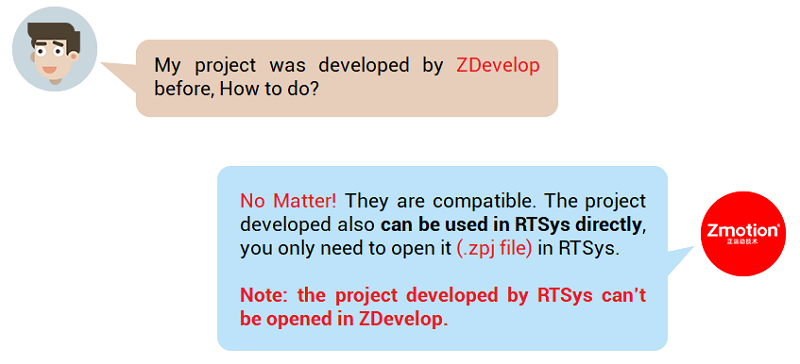
Note: ZDevelop also can be used, but will not be updated any more.
About RTSys advantages and functions in motion control, they will be introduced here.
There are rich and various functions, there are two articles in total.
You also can refer to corresponding video: https://youtu.be/4C3S2n9774A
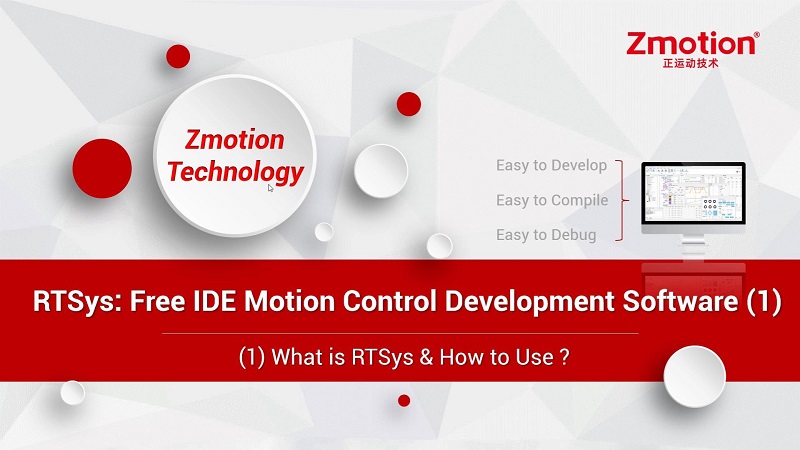
Today, bring you the first part, main contents:
1. What is RTSys
A. RTSys Overview Introduction
B. RTSys System Configuration
C. RTSys Optimized Parts
D. RTSys Advantages
2. How to Use RTSys
A. RTSys Intallment Steps
B. RTSys Main View Windows
C. RTSys Development Process in Real Operation
In next part, RTSys functions will be shown.
A. RTSys Overview Introduction
RTSys is one free IDE development environment mainly for industrial area, which is developed by Zmotion (national produced).
It can develop and debug your program.
--Development--
It integrates motion control with machine vision, and there are 4 languages for you to develop needed program, they are RTBasic (RTVision), RTPLC, RTHMI, C language. Any one is valid, including hybrid programming. Except motion control, it supports vision positioning, vision measurement, vision recognition, and vision detection. Corresponding languages, please refer to separate programming manuals.
In this way, all kinds of simple and complex development can be done by one software RTSys and one motion controller, that is, achieve one-stop-shop development. Even sometimes, no real controller here, you can do some simple development by RTSys simulator tool, which will be shown later.
--Debugging--
The program you edited, you can run and debug immediately. While running, you can know axis state, axis parameters changes, alarm, trajectory and others through RTSys windows, like, axis parameter window, task window, watch window, SCOPE tool, etc.
In this way, you can debug your program quickly and in real-time. Also, no real motion controller, you can connect to simulator to debug in advance. If you developed by host computer PC languages (Zmotion motion controller also can use PC language, there are API SDK library, C#, C++, LabVIEW, Python… more, please refer to PC programming manual & PC development examples), RTSys can debug at the same time.
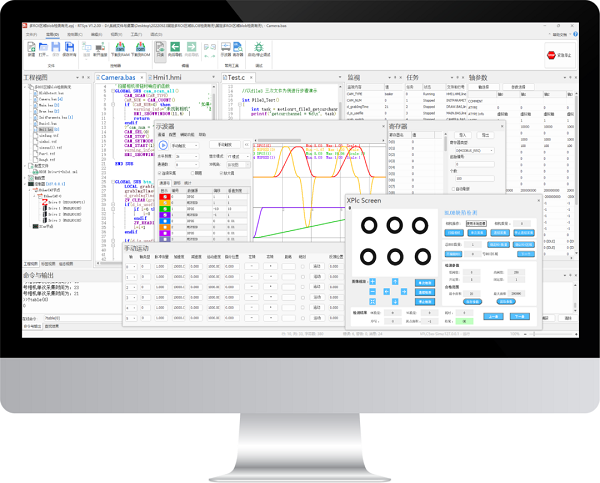
B. RTSys System Configuration
RTSys is one development platform, which relies one PC. You can refer to below example.
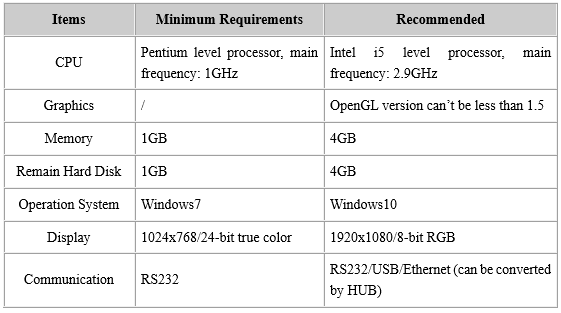
You controller connects to RTSys through serial port or Ethernet, and connects drives through EtherCAT or pulse axis, then you can do development in RTSys to control them. If you also connect the HMI or teach pendant, edited information can be shown.
And normal PC are OK, this form shows minimal requirements and recommended.
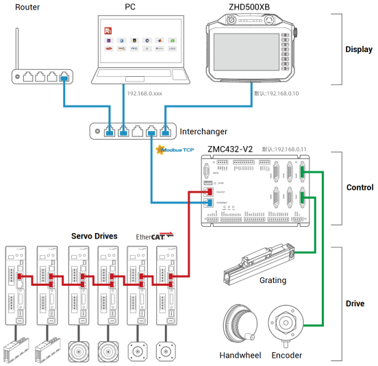
C. RTSys Optimized Parts
PART ONE – Promote Style & Appearance
The whole appearance is more beautiful, all kinds of modules are clearer, and multiple theme styles for you.
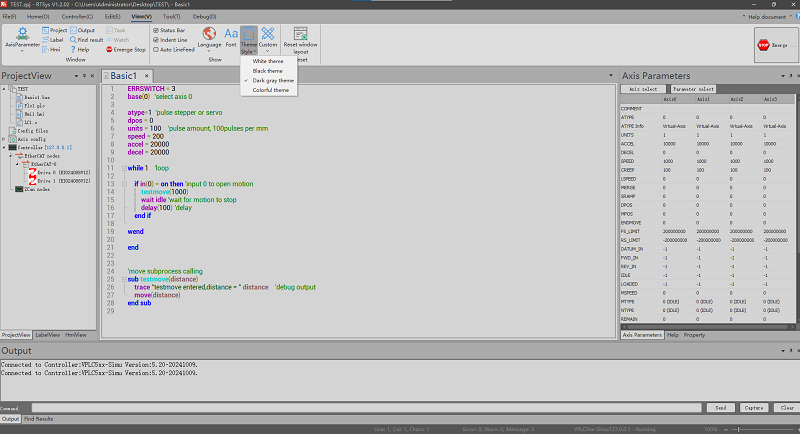
PART TWO – Add Online Upgrade Function
In RTSys, when there is new version, the system will notify you, and you can select whether to update now or not. That is, you can update in RTSys directly, no need to unload and load it again.
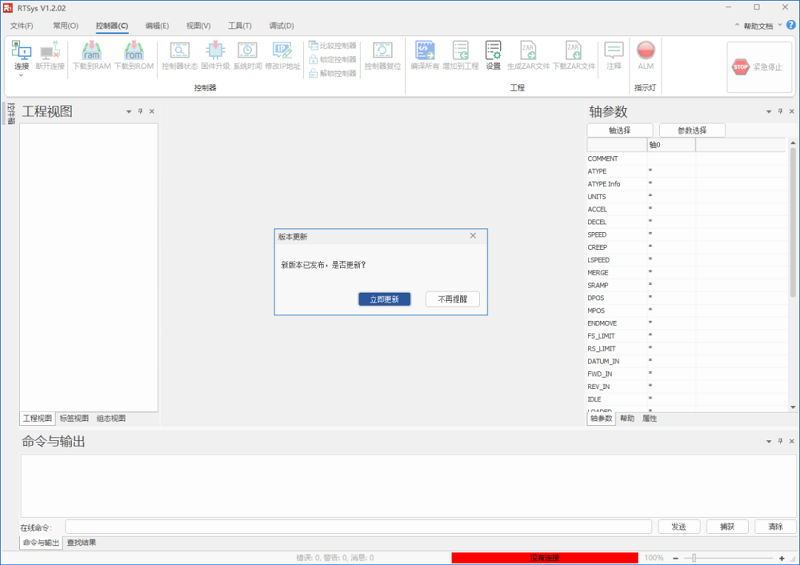
PART THREE: Update File View as Project View
In project view, except project and file information, two configuration functions are added, axis configuration and EtherCAT configuration.
Details can be obtained in RTSys User Manual & Corresponding Video.
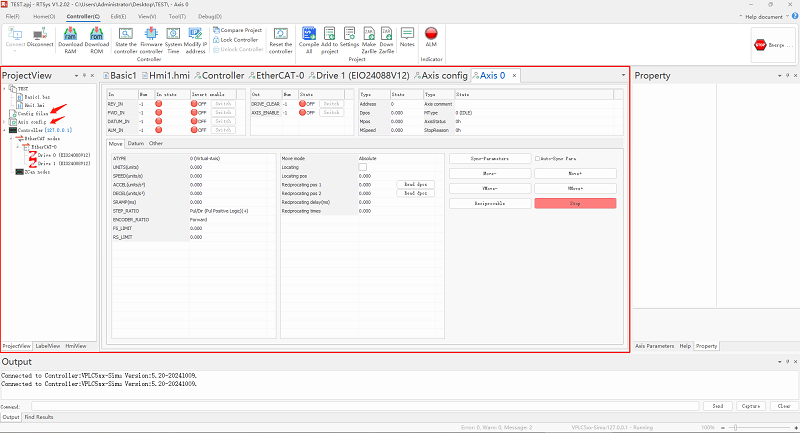
PART FOUR: Add one More Programming Language
It still supports RTBasic, RTPLC, RTHMI, then adds one language “C Language”.
Details can be obtained in RTSys User Manual & Corresponding Video.
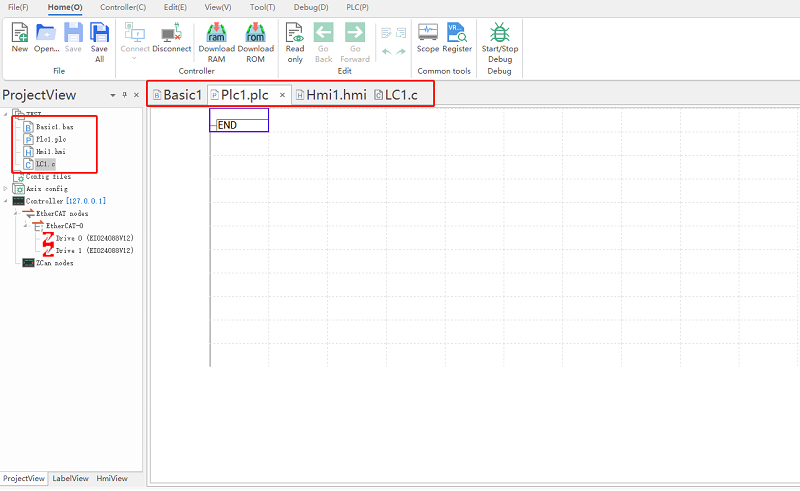
PART FIVE: Fully Upgrade SCOPE Tool
The oscilloscope interface is fully updated, specifically, more functions, you can superpose channels, compare waveforms, search the waveform, check in XYZD mode, etc.
Real operation will be shown in next article. Details also can be obtained in RTSys User Manual.
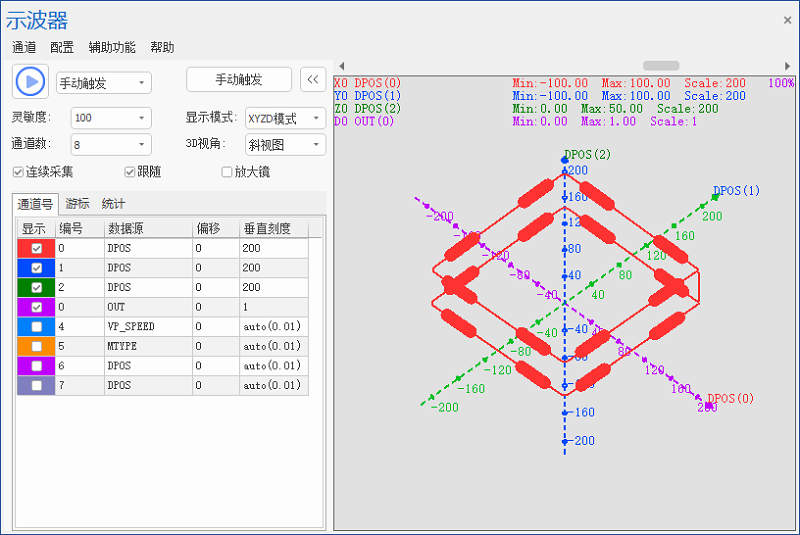
PART SIX: Fully Upgrade HMI Programming
There are more HMI controls, you can select directly. And corresponding property operations are more convenient. In addition, more styles for you.
Details also can be obtained in RTSys User Manual & RTHMI Programming Manual.
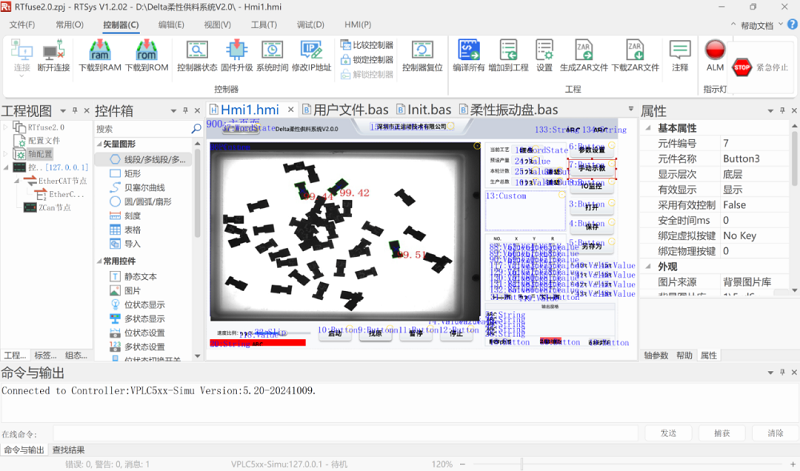
D. RTSys Advantages
RTSys supports rich and full functions, you can do your programming easily and conveniently.
--Before Development--
One net or serial cable can connect your motion controller to your PC.
If you don’t have real motion controller, there is simulator tool. Most of functions you also can use, and the usage is the same.
If you don’t have real touch screen / teach pendant, there is XPLC Screen tool, which can simulate HMI.
--During Development--
RTSys supports multiple programming languages, and they can be used at the same time. That is, Basic can use with PLC / HMI / C language. What’s more, several BASIC files also can be programmed and run synchronously.
--After Development--
When you edited, program can be downloaded into your controller directly. And it supports power down storage and offline operation, compared to PC host computer languages, RTSys is safer and more convenient.
A. RTSys Installment Steps
STEP 1: Get RTSys Installment File
You can go to Zmotion website (www.zmotionglobal.com), then find “download” in head page, RTSys is in tool software list. Another way, find “RTSys” product at first, then download it in “download” page.
Here, through the second way, you can go to this link https://www.zmotionglobal.com/pro_info_282.html.
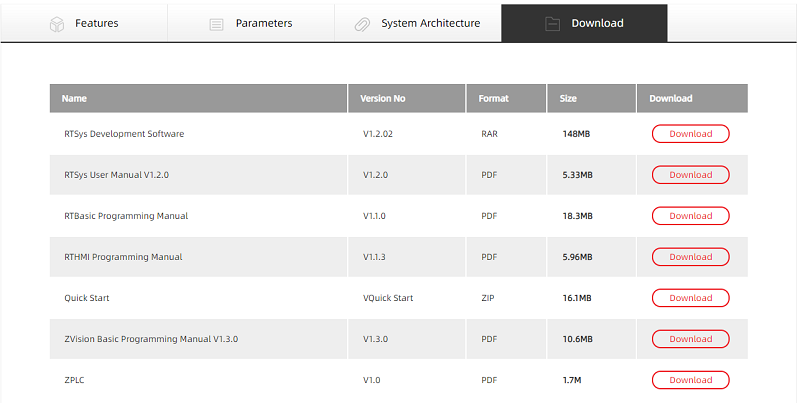
STEP 2: Download & Compress RTSys Intallment File
After downloading, you can install it in your PC any path according to the guidance.
Find “exe” file, open it – click N (next step) – click “browse” to select your storage path -- click N (next step) – click OK, it will install, when OK, click “Finish”.
B. RTSys Main View Windows

Above shows RTSys default initial interface. Here, let’s see left part “project view”, right part “axis parameter”, and bottom part “command & output”.
--Left Interface: Project View--
a. Project View
In this window, it shows current project and include files’ information, like, file number, types, task No. And new added config file also is shown here. What’s more, you can build new program file or configuration file (.bas / .plc / .hmi / .c / .zml).
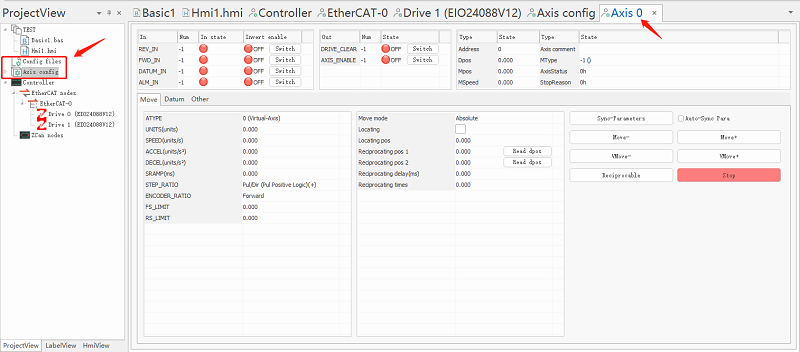
In above image, axis configuration and EtherCAT configuration functions are displayed, it can be seen you can set axis type, axis No., and each axis’s parameters. More details, please refer to corresponding video or RTSys user manual.
And actually it only shows “project view”, there are “label view” and “hmi view”.
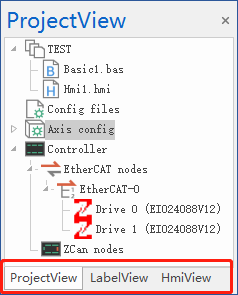
b. Label View
It shows SUB function included in files.
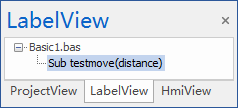
c. HMI View
It shows all windows and corresponding components of HMI file.
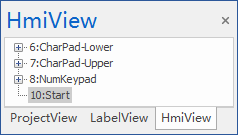
--Right Interface: Axis Parameter Window--
a. Axis Parameter
In axis parameter window, each axis’ general parameters can be monitored. And they are shown in real-time.
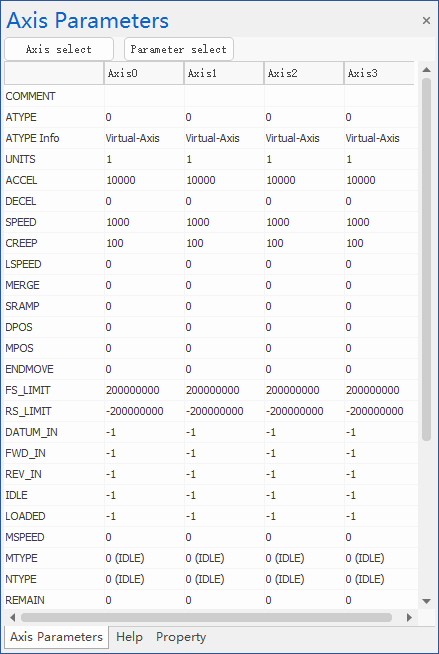
*Axis Select*
You can choose needed axis, several axes can be used at the same time.
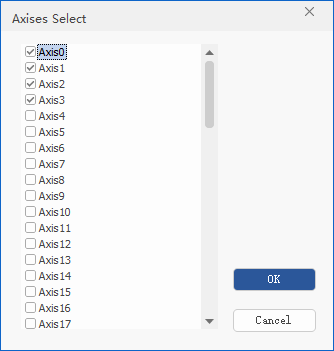
*Parameter Select*
You can choose needed parameters, and you can know which can be set, which only can be read.
Parameters description can be known in RTSys User Manual / RTBasic Programming Manual.
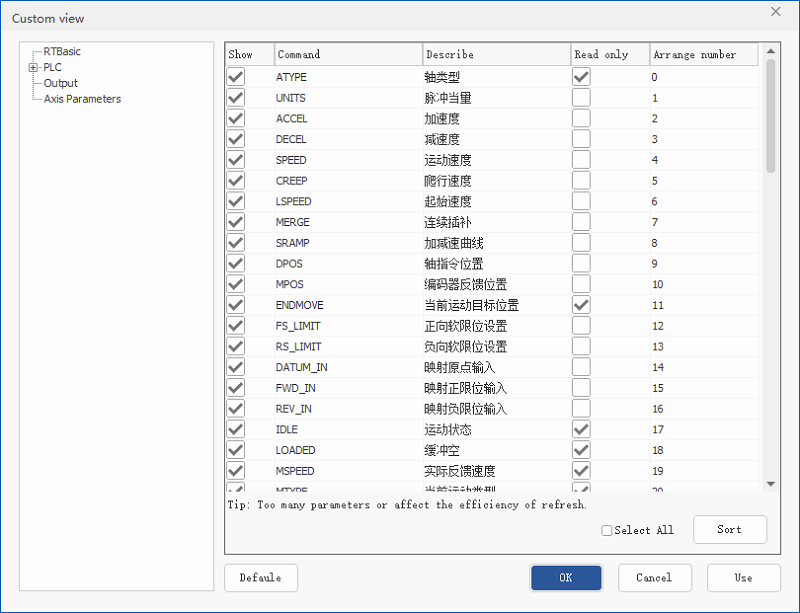
b. Help
Programming manuals can be found here.
c. Property
This is mainly for HMI file, showing HMI file property, HMI component property.
C. RTSys Development Process in Real Operation
Step 1: download & install RTSys.
Step 2: open RTSys & switch the language (Chinese by default, you can switch to English according to “RTSys Product” – “System Architecture”.)
Step 3: create one folder in your PC.
Step 4: create one new project, create one file, set auto run task No.
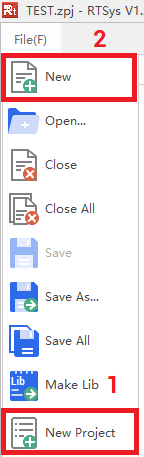
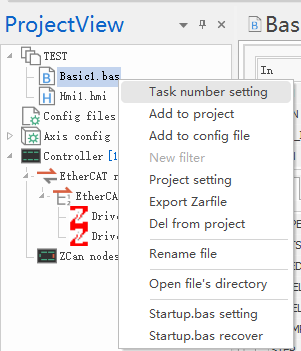
Step 5: connect to controller / simulator.
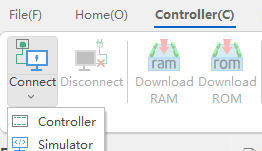
“Simulator” tool, you can simulate controller functions. And some signals, IN, OUT, etc.
Note: don’t close it directly, just hide it.
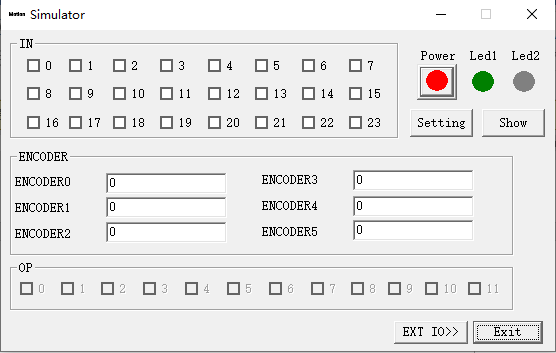
Step 6: edit.
Step 7: download into RAM / ROM.
After downloading, the program will run, and you can debug.
OK, the first part is introduced.
Thank you for your reading: One Free IDE Motion Control Development Software “RTSys” for You (1)
In next part, we will learn some controller functions and tools, that is:

More information, please refer to RTSys User Manual.