




Preparations
--Hardware level--
One ZMC432 motion controller that is with EtherCAT bus interface
One set of Panasonic EtherCAT servo drive and motor
One computer
Two net cables with shield layer
One 24V DC power supply
Some wiring terminal and connection lines.
--Software level--
Controller program software: ZMotion ZDevelop V3.10.09 version, it can be downloaded from here, or contact us, and no need install, run directly after decompression.
Panasonic servo drive upper computer debug software: it is downloaded from the official website of Panasonic.
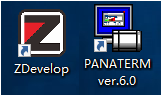
(1) controller wiring

A. main power supply: connect the E+24V terminal on the main power supply terminal of the controller to the positive pole of the 24V DC power supply, and connect the EGND terminal to the negative pole of the 24V DC power supply.
B. Ethernet EtherNET port wiring: use a network cable to connect the EtherNET port of the controller to the Ethernet port of the computer.
C. servo drive and controller wiring: use a network cable to connect the EtherCAT bus port of the controller to the X2A or X2B port of the servo drive.
image 3
Please note that there are two EtherCAT interfaces of the servo driver, and these two can be connected at will for some drivers. Also, some drivers are divided into EtherCAT IN and EtherCAT OUT. The IN port is connected to the upper-level device, and the OUT port is connected to the lower-level device. Pay attention to the connection order.
During multi-axis control, the EtherCAT OUT port of the servo drive is connected to the EtherCAT IN port of the next-level drive device, and so on.
(2) drive wiring
Refer to the driver manual for the wiring of the servo driver, motor and encoder, and connect the driver to 220V.
Connection can be built through serial port or net port, next take network port as example.
Firstly, connect controller to computer through network cable, and conduct the power supply of controller, then open ZDevelop program software, click "controller" -- "connect", below window will pop up.

Through this window, native IP can be checked rapidly, and it can view whether the controller and computer are in the same segment.
When the IP address list is selected from the drop-down list, it will automatically search for the controller IP address available in the current LAN (the controller's IP address can be found when the controller is powered on and the POWER light and RUN light are on).
When there are multiple controllers in the same network, if the IP drop-down list does not display the IP address of the target controller, you can use an IP scan to view all currently available controller IP addresses. After the scan is complete, make sure to close this window and restart the IP drop-down list selection.

Select correct IP address, click "connect", then there is information indicating successful connection.

The factory default IP address of the controller is 192.168.0.11, and the "connect to controller" window can display the local IP address, please pay attention to setting the respective IPs of the wired network card and the wireless network card. And the computer needs to set the IP address and the controller IP in the same network segment to connect, which means the first three segments of the four segments must be the same, and the last segment must be different.
If the controller and the computer are not in the same network segment, you need to modify the IP address of one of the controller or the computer so that they are in the same network segment.
To modify the IP address of the controller, you need to use the serial port to connect to the controller first, obtain the IP address of the controller, and then modify the local IP or controller IP so that they are in the same network segment.
how to modify controller IP address
Connect to controller through serial port firstly, then get controller IP, next modify controller IP address.
Method 1: "controller" - "Modify IP address", which can modify IP address of controller directly.

Method 2: send online command "IP_ADDRESS"
Disconnect automatically when modified through sending instruction, then there is connection error information of controller in "online and command" window. Next, connect again through netport, select new IP address "192.168.0.23". Please note the IP address will be valid after modification.

how to modify local IP address
Take the WIN10 as example, open control panel of your computer, then open "network and Internet".

Open "Network and Sharing Center"

Click "EtherNet".

Then, click "property" in "EtherNet Status"window, open "EtherNet Property" window, then find and open the "Internet protocol version 4 (TCP / IPv4)", next local IP address modify window will be displayed. Check "using below IP address", and modify IP in "IP address input"bar, make local IP address and controller IP in the same network segment. When modified, click "ok".

Differences between DPOS and MPOS
DPOS is the target position defined by the user, that is, the command position issued by the controller. The unit is UNITS. And the value is obtained by dividing the number of pulses actually sent by the controller by the pulse equivalent.
DEFPOS absolute coordinate position offset will be converted automatically when writing DPOS, and motor will not be moved.
MPOS is the axis measurement position in user units, also known as the actual position, also the unit is UNITS. This value is the actual position of the axis measured by the encoder. The encoder connected to the servo motor is used to measure the rotation angle and speed of the motor. Generally, the value of MPOS will follow the value of DPOS, and the value is obtained by dividing the number of pulses actually measured by the encoder by the pulse equivalent. When there is no encoder, the MPOS value of the axis automatically copies the value of DPOS.
DEFPOS absolute coordinate position offset will be converted automatically when writing MPOS.
Some motors have a certain following error (DPOS-MPOS), which is related to the rigidity of the machine and the motor itself. The better the machine, the better the motor, and the more rigid the tuning, the smaller the following error, but the following error will always exist. It is impossible to eliminate it, and it changes in real time. In practical applications, try to increase the mechanical rigidity and motor rigidity to minimize the following error and smooth the speed, making MPOS more accurate.
In addition, SPEED is the given speed of the controller, and MSPEED is the actual measured feedback speed of the encoder.
As shown in the figure below, axis type ATYPE=65, EtherCAT periodic position mode, with encoder feedback, so the pulse signal output and encoder feedback signal are both on axis 0. At this time, MPOS is true and follows DPOS.

When ATYPE=4 or 65 or 50mode, the axis number has encoder feedback.
The relative offset of the OFFPOS instruction modifies all coordinates, and will not affect motions that are running or has already entered the buffer.
The DEFPOS instruction sets the current axis position as a new absolute position value, which also will not affect motions that are running or has already entered the buffer.

EtherCAT Servo Drive Parameters Configuration
To be continued...
That's all, thank you for your reading -- Four Things For ZMotion EtherCAT Bus Motion Controller Application (1)
For more information, please pay close attention to
"Support"
and
"Download"
, and there are other platforms about ZMOTION --
Youtube
&
LinkedIn
&
Twitter
&
Tiktok
&
Facebook,
including technical information (development environment, routine code), product showing, company development, etc.
Hope to meet you, talk with you and be friends with you.
Welcome!
This article is edited by ZMOTION, here, share with you, let's learn together. ZMOTION: DO THE BEST TO USE MOTION CONTROL.
Note: Copyright belongs to ZMotion Technology, if there is reproduction, please indicate article source. Thank you
.
ZMOTION Technology
has attracted experienced talents from famous companies or institutions, such as Huawei, ZET, Huazhong University of Science and Technology etc. ZMOTION insists self- innovating and collaborating with comprehensive universities, to research basic knowledge of motion control. Due to its concentration and hard work in motion control technology, ZMOTION already become one of the fastest growing industrial motion control companies in China, and is also the rare company who has managed core technologies of motion control and real time industrial control software completely.
ZMotion Technology
provides motion control card, motion controller , vision motion controller, expansion module and HMI. (
more keywords
for ZMOTION: EtherCAT motion control card, EtherCAT motion controller, motion control system, vision controller, motion control PLC, robot controller, vision positioning...)