





Today, ZMotion shares how to do hardware wiring for EtherCAT motion control card ECI2828 and how to use LabVIEW to process motion development of continuous interpolation for small segments.
Let's begin, learn together !
ECI2828 series motion control card supports linear interpolation of up to 16 axes, including any circular interpolation, space arc, helical interpolation, electronic cam, electronic gear, synchronous follow, virtual axis, robot structure, etc. In addition, real-time motion control can be achieved through optimized network communication protocol.
Also it is valid for ECI2828 to connect Ethernet, 232 communication interface to computer, then it receives computer's instructions to run. What's more, each expansion module can be connected through EtherCAT bus and CAN bus to extend inputs, outputs or motion axes.

Application programs of ECI2828 series motion control card can be developed by VC, VB, VS, C++, C#, etc., and dynamic library "zmotion.dll"is needed when program is in motion. At the same time, ZDevelop and controller can be connected for debugging easily and watching conveniently

(1) download "zauxdll" folder of LabVIEW Vi function library into the computer, then copy it into folder "labview/user.lib" under Labview install routine.
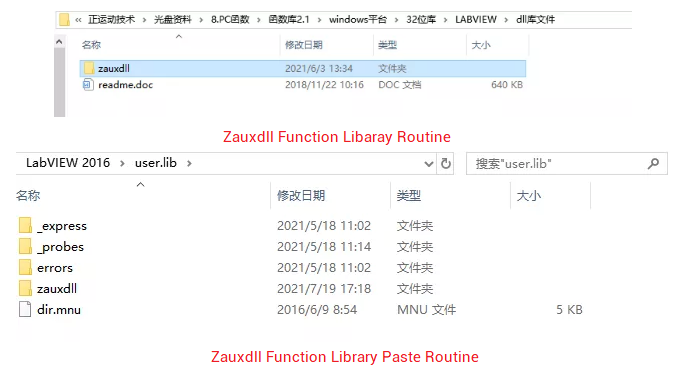
(2) Check PC Function Manual to Know Relative Function Interfaces.
① For ZPC Program Manual, please visit here, or contact me.
② For PC program, generally if net port is used to connect controller and IPC, then "ZAux_OpenEth()"is the function interface. If connected, this interface will return one link handle. And controller can be controlled by operating this link handle.
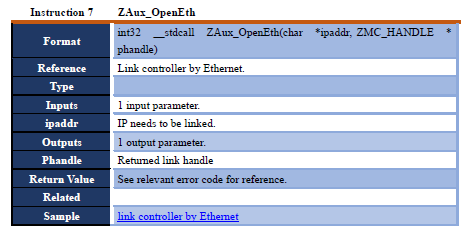
③ Operate link handle "g_handle" through relative instructions set by axis parameters, and do axis parameter configuration for controller. Please see below form.
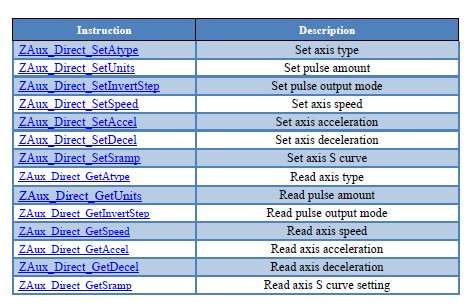
-- For other axis parameter configuration, please check "ZMotion PC Function Library Program Manual" --
④ Operate link handle "g_handle" through instructions that are relative to axis parameters configuration, set axis parameters for controller, and look-ahead modes are below.
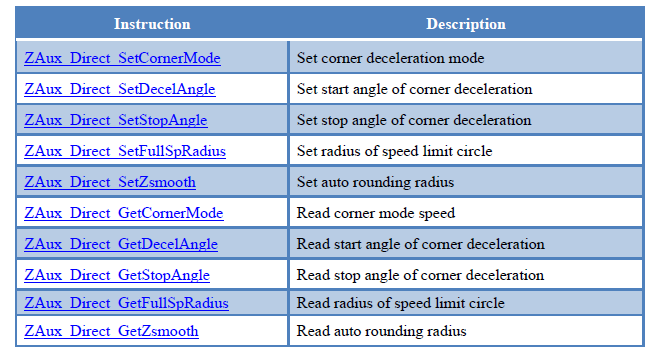
set corner deceleration:

set corner deceleration angle:
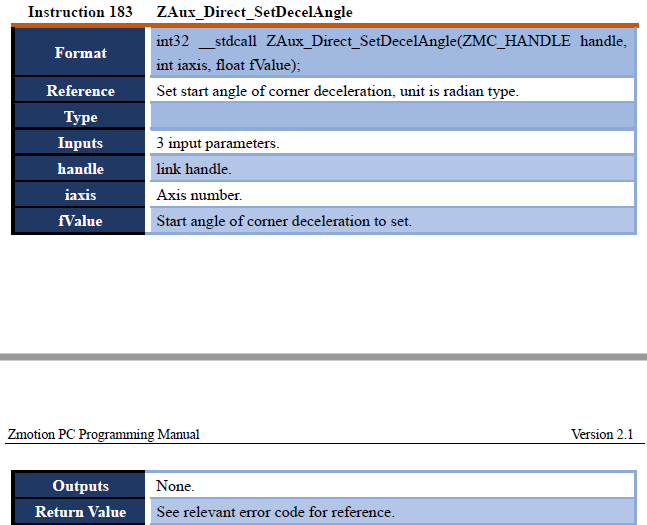
set small-round speed limit radius:
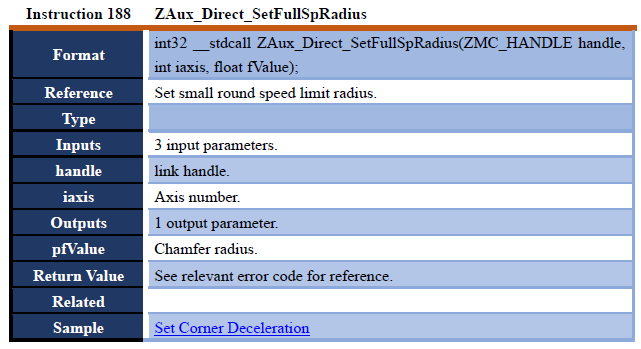
read global variables:
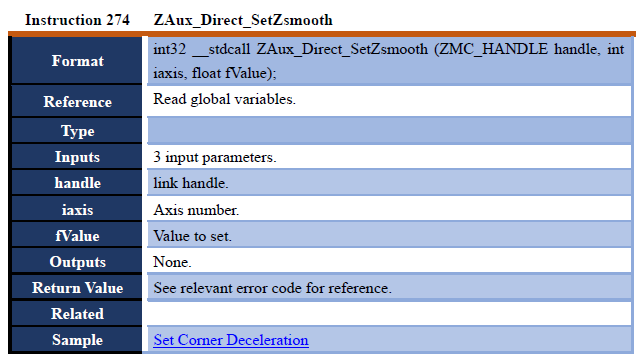
(3) Look ahead motion of small-segment continuous interpolation through LabVIEW.
① new build Vi, in the front board, right click mouse to select widget to do UI design. Please see image, the left is connection interface, the right is the position of point corresponding to multiple segments.
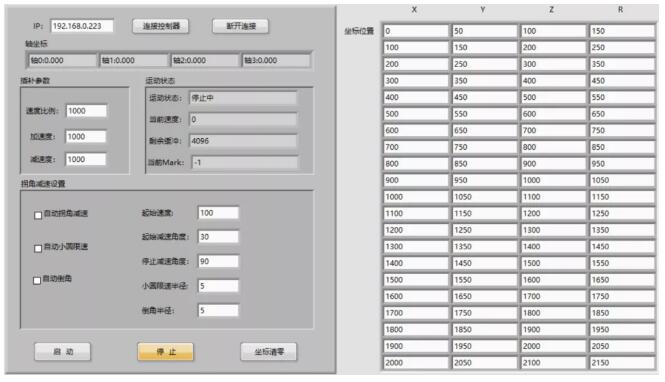
② right-click in the program edit box, select "Programming" - "Structure" - "Tile Sequence Structure", and select "Add Frame in Behind", then add "while" loop in added frame, add "event structure" in "while" loop.
Through "timeout" processing in event structure, watch controller's motion status, motion speed, motion position, remain buffers and current mark running line No..
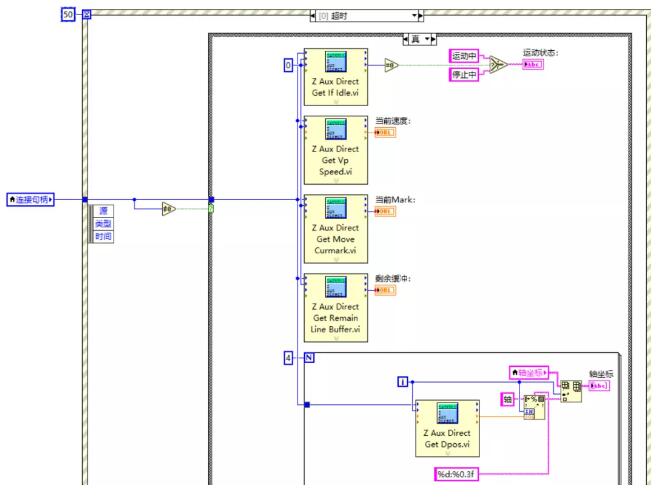
③ select event structure, right click to select "add event branch", then select "connect" value changing. In this event branch, use "Z Aux Open Eth.vi" function to do connection with controller for achieving "connect to controller" button function.

④ select event structure, right click to select "add event branch", and select "disconnect"value changing. Then, use "ZAux Close.vi" function to disconnect to controller, which means controller disconnection button function can be achieved.

⑤ select event structure, right click to select "add event branch", and select "coordinate clearing" value changing. Then, use "Z Aux Direct Set Dpos.vi" function to set axis position of controller as 0, which means controller coordinate clearing button function can be achieved.
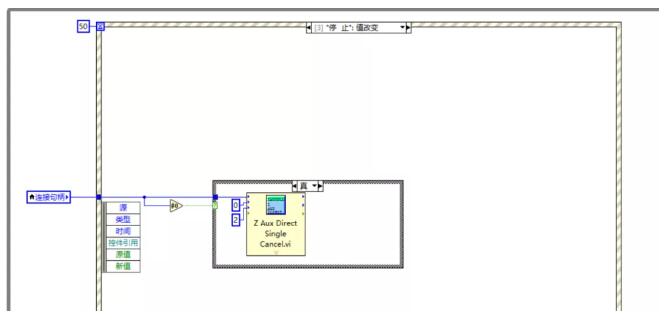
⑥ select event structure, right click to select "add event branch", and select "stop" value changing. Then, use "Z Aux Direct Single Cancel.vi" function to achieve axis motion stop function.
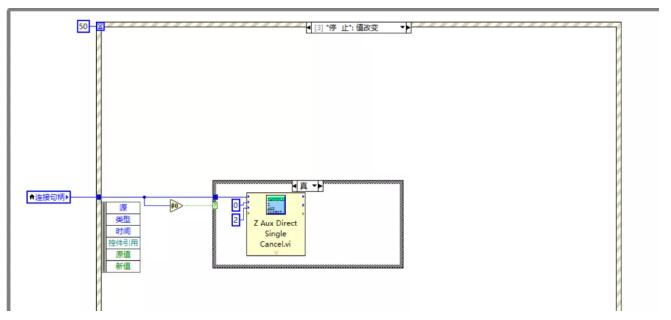
⑦ select event structure, right click to select timeout event, and select "start" value changing. Then, use relative Vi functions in this event branch to set motion parameters of controller and to move, which means controller "move" button function can be achieved.
A. call the Vi function related to the axis parameter setting in the 0th frame of the "cascade sequence structure "in the event branch, and first set the controller axis parameters and open continuous interpolation function.

B. call frame 1 of "cascade sequence structure "in the event branch to set relative look-ahead mode and other parameters that correspond to Vi function, such as, acceleration and deceleration, initial speed, deceleration angle, stop angle, etc., motion process becomes smoother.
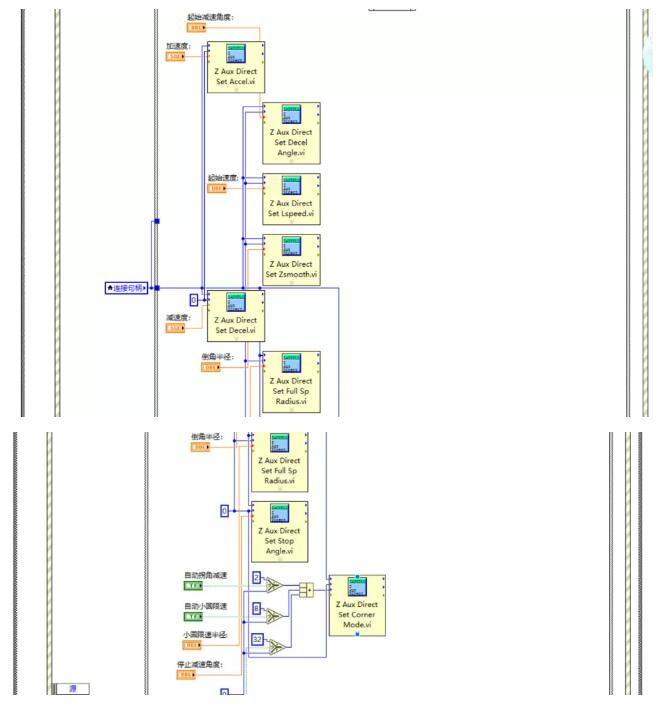
C. call "action" small-segment continuous interpolation motion in frame 2 of "cascade sequence structure "in the event branch, and judge whether remain buffer is enough for keeping loading and entering, also read the current motion mark No. and show in the interface.
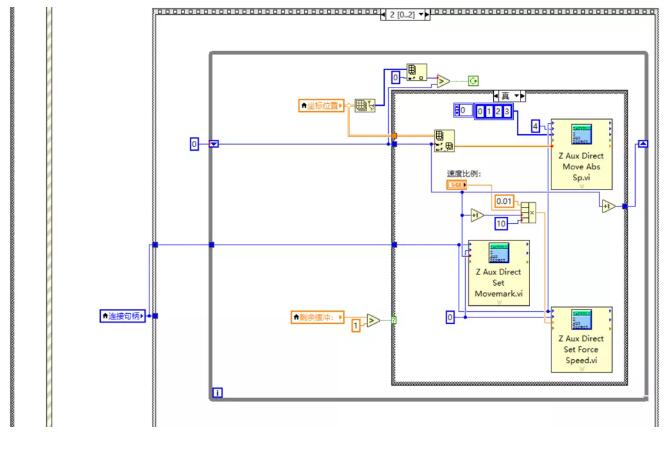
Compile running routine, at the same time, connect to ZDevelop software to debug, then watch motion control axis parameters and motion situation.
(1) "CornerMode" function -- look-ahead configuration description
The speed look-ahead function of the system can carry out overall planning for instructions, namely, the overall planning of the speed of each segment, and then cooperate with the acceleration and deceleration control in the command segment, then the machine tool can maintain high-speed operation, improve efficiency, and make the load movement smoother, the system is realized through the Merge speed fusion function.
On the other hand, on the basis of ensuring high-speed operation, in order to limit mechanical impact and overcut, etc., it is necessary to perform deceleration identification, and identify trajectory changes in advance.
Thereby decelerating in advance according to the safe deceleration rate, and the system realizes it through the deceleration/stop fusion function and the shock suppression function. On the whole, the speed forward function can not only improve the efficiency of the whole machine, but also reduce the impact and increase flexibility, reduce the wear and tear of parts, and increase the service life of equipment.
Corner deceleration function can solve problems, when the angle between the commands is too large, if it is still running at a high speed, a large mechanical impact will be generated at the angle, and the trajectory will deviate.
Then the controller will identify the included angle of trajectory changes between commands in advance, compare its relationship with the deceleration/stop angle, and decide whether to decelerate in advance to ensure a smooth transition at the command connection.
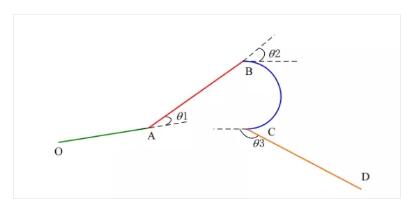
(2) Watch axis motion through oscilloscope
As shown in the figure below, when OA transitions to position AB, the angle is smaller than the deceleration angle, and S1-S2 does not decelerate. When AB transitions to BC, the angle is greater than the deceleration angle, and the deceleration process is performed. For example, S2-S3, BC transitions to CD If the angle is greater than the stop angle, the speed needs to be reduced to 0, as in S3-S4 section position processing.
Connect the ZDevelop software to monitor the controller status through the axis parameters on the right side of the software, or click "View" → "Scope" to open the oscilloscope to watch the axis movement.

A. After opening chamfer mode, image running effect will process chamfer in the corner, please see below.
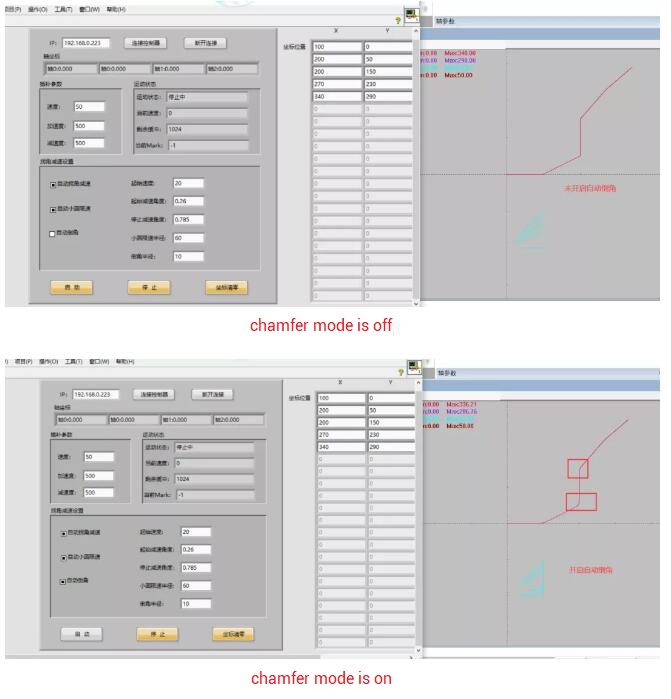
B. After opening corner deceleration mode, corner position will process when the angle of corner achieved one certain deceleration angle or stop angle.
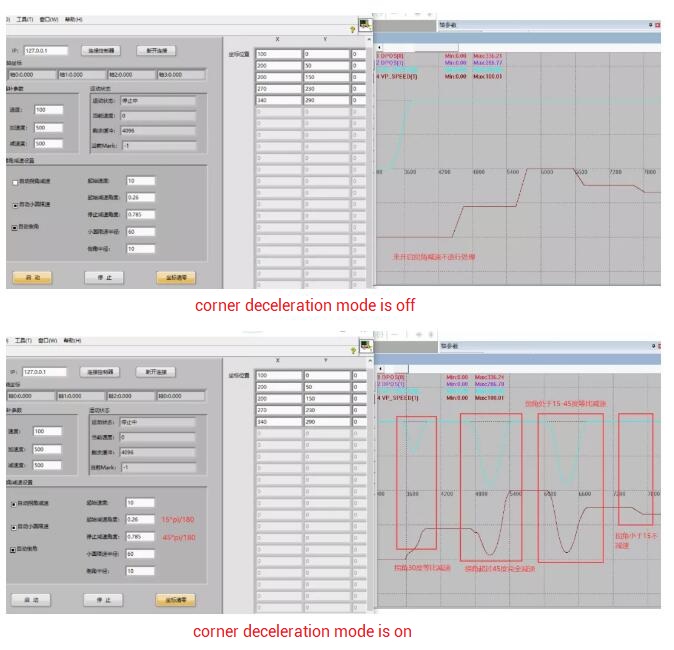
C. Video Description: zmotionglobal@7322

For more information, please pay close attention to
"Support"
and
"Download"
, and there are other platforms about ZMOTION --
Youtube
&
LinkedIn
&
Twitter
&
Tiktok
&
Facebook,
including technical information (development environment, routine code), product showing, company development, etc.
Hope to meet you, talk with you and be friends with you.
Welcome!
This article is edited by ZMOTION, here, share with you, let's learn together. ZMOTION: DO THE BEST TO USE MOTION CONTROL.
Note: Copyright belongs to ZMotion Technology, if there is reproduction, please indicate article source. Thank you
.
ZMOTION Technology has attracted experienced talents from famous companies or institutions, such as Huawei, ZET, Huazhong University of Science and Technology etc. ZMOTION insists self- innovating and collaborating with comprehensive universities, to research basic knowledge of motion control. Due to its concentration and hard work in motion control technology, ZMOTION already become one of the fastest growing industrial motion control companies in China, and is also the rare company who has managed core technologies of motion control and real time industrial control software completely.
ZMotion Technology provides motion control card, motion controller
, vision motion controller, expansion module and HMI. (
more keywords
for ZMOTION: EtherCAT motion control card, EtherCAT motion controller, motion control system, vision controller, motion control PLC, robot controller, vision positioning...)
Video Description:
https://www.youtube.com/channel/UCUeMHePZfrfBYM4_KtH_Euw/featured
ZMotion Technology: https://www.zmotionglobal.com
Contact us: http://www.zmotionglobal.com/contactus.html
ZMotion PC Program Manual: http://www.zmotionglobal.com/upload/Zmotion%20Program%20Manual%20V2.1.pdf
ZDevelop Software:
http://www.zmotionglobal.com/download_list_14.html
ECI2828 Motion Control Card:
ECI2828,PRODUCTS,ZMOTION TECHNOLOGY (zmotionglobal.com)