





Today, ZMotion shares how to debug through ZDevelop program software. | Intelligent Equipment Between LabVIEW And ECI2828 EtherCAT Motion Control Card.
Let's begin, learn together !
ECI2828 series motion control card supports linear interpolation of up to 16 axes, including any circular interpolation, space arc, helical interpolation, electronic cam, electronic gear, synchronous follow, virtual axis, robot structure, etc. In addition, real-time motion control can be achieved through optimized network communication protocol.
Also it is valid for ECI2828 to connect Ethernet, 232 communication interface to computer, then it receives computer's instructions to run. What's more, each expansion module can be connected through EtherCAT bus and CAN bus to extend inputs, outputs or motion axes.

Application programs of ECI2828 series motion control card can be developed by VC, VB, VS, C++, C#, etc., and dynamic library "zmotion.dll"is needed when program is in motion. At the same time, ZDevelop and controller can be connected for debugging easily and watching conveniently

(1) download "zauxdll" folder of LabVIEW Vi function library into the computer, then copy it into folder "labview/user.lib" under Labview install routine.
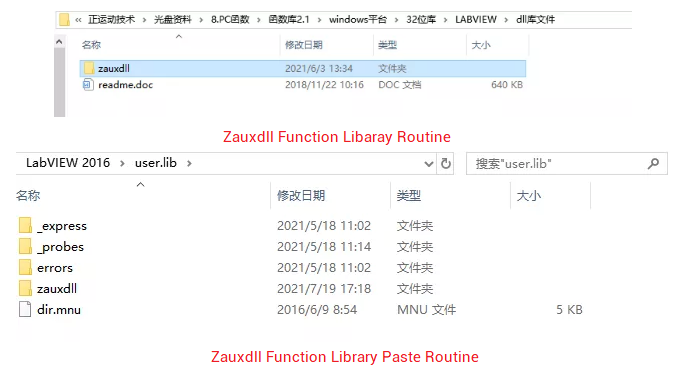
(2) Check PC Function Manual to Know Relative Function Interfaces.
① For ZPC Program Manual, please visit here, or contact me.
② For PC program, generally if net port is used to connect controller and IPC, then "ZAux_OpenEth()"is the function interface. If connected, this interface will return one link handle. And controller can be controlled by operating this link handle.
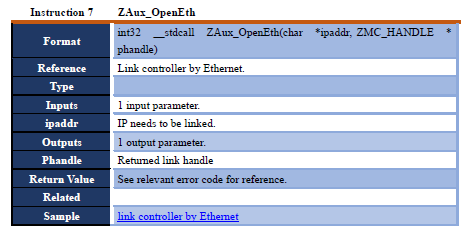
③ Operate link handle "g_handle" through relative instructions set by axis parameters, and do axis parameter configuration for controller. Please see below form.
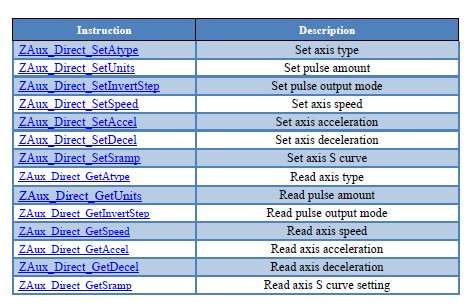
④ The origin signal mapping interface and origin point interface are described as follows.


(1) Connect ZDevelop to controller through net port.
In the top "menu bar", click "Controller" -- "Connect", then, below window will appear. Enter controller IP address (default: 192.168.0.11). At last, click "connect" button to achieve communication with controller.

(2) Check basic axis parameters information
After connecting to controller successfully, there is one "axis parameter" window in the right part. You can watch whether axis parameters of upper computer are set through data here.

In addition, one important information can be checked here. When axis acts abnormally, we can analysis through the parameter "AxisStatus"
If we find there is alarm for axis 0 (red 200h), we can check "AxisStatus" parameter in ZBasic Program Manual, usually, 200h means axis exceeds positive software position limit.
(3) Manual motion debug window
Also, in the top "menu bar", click "View" -- "Manual". We can do point control for axis in this window, then check whether hardware wiring of each axis are correct.

(4) Inputs and outputs watch window
In the menu bar, click "View" -- "In" / "Op" to open below two windows. Then, input and output information of controller can be watched through these windows.

(5) Oscilloscope function
The oscilloscope function in ZDevelop can capture the waveform of some parameters, such as, axis position (DPOS), axis speed (Mspeed), inputs & outputs (IN / OP), analog inputs & outputs (AIN / AOUT), etc.
In menu bar, "View" -- "Scope".

Channel numbers and others all can be set through "Config" button.
Next, according to above oscilloscope configuration, we capture the position and speed waveform in the axis X homing process of LabVIEW single-axis homing routine.
→ The result:

(6) Analog input and output watch window
In menu bar, "View" -- "AD / DA", analog input and output information can be watched.

(7) Check remote IO expansion information
In menu bar. "Controller" -- "State the controller", controller status and information of expansion equipment can be checked.


(8) Quickly diagnose and debug EtherCAT servo
Enter "?*ethercat" in "command and output" to check each EtherCAT servo status.

→ EtherCAT servo status description:

What's more, connect bus diagnosis tool of ZDevelop to controller to check and judge current connection status.

(9) ZDevelop software debug video.

For more information, please pay close attention to
"Support"
and
"Download"
, and there are other platforms about ZMOTION --
Youtube
&
LinkedIn
&
Twitter
&
Tiktok
&
Facebook
,
including technical information (development environment, routine code), product showing, company development, etc.
Hope to meet you, talk with you and be friends with you.
Welcome!
This article is edited by ZMOTION, here, share with you, let's learn together. ZMOTION: DO THE BEST TO USE MOTION CONTROL.
Note: Copyright belongs to ZMotion Technology, if there is reproduction, please indicate article source. Thank you
.
ZMOTION Technology
has attracted experienced talents from famous companies or institutions, such as Huawei, ZET, Huazhong University of Science and Technology etc. ZMOTION insists self- innovating and collaborating with comprehensive universities, to research basic knowledge of motion control. Due to its concentration and hard work in motion control technology, ZMOTION already become one of the fastest growing industrial motion control companies in China, and is also the rare company who has managed core technologies of motion control and real time industrial control software completely.
ZMotion Technology
provides motion control card, motion controller
, vision motion controller, expansion module and HMI. (
more keywords
for ZMOTION: EtherCAT motion control card, EtherCAT motion controller, motion control system, vision controller, motion control PLC, robot controller, vision positioning...)
Video Description:
https://www.youtube.com/channel/UCUeMHePZfrfBYM4_KtH_Euw/featured
ZMotion Technology: https://www.zmotionglobal.com
Contact us:
http://www.zmotionglobal.com/contactus.html
ZBasic Program Manual: ZBasic Program Manual V3.3.0.pdf (zmotionglobal.com)
ZMotion PC Program Manual: http://www.zmotionglobal.com/upload/Zmotion%20Program%20Manual%20V2.1.pdf
ZDevelop Software:
http://www.zmotionglobal.com/download_list_14.html
ECI2828 Motion Control Card:
ECI2828,PRODUCTS,ZMOTION TECHNOLOGY (zmotionglobal.com)
Economical EtherCAT Motion Controller (6-2) --
Data Storage | Register of Modbus, Table, Flash & VR.
Economical EtherCAT Motion Controller (6-1) -- Data Storage | Register of Modbus, Table, Flash & VR.
Economical EtherCAT Motion Controller (2) -- ZBasic Achieves Multi-axis Linear Interpolation Motion
Economical EtherCAT Motion Controller (1) -- Function Introduction & Application
ZMotion Motion Control Development Tutorial in LabVIEW (3) -- Bus Initialization
ZMotion Motion Control Development Tutorial in LabVIEW (2) -- Homing Routine Motion
ZMotion Motion Control Development Tutorial in LabVIEW
ZMotion Application Development Tutorial -- Motion Control Card & VC6.0
Development Tutorial -- EtherCAT Motion Control Card & Python
How to use Open Linux Platform of ZMotion XPLC516E (1) ? -- detailed steps through Qt development
Motion Control Card Application in ROS System (2)
Motion Control Card Application in ROS System (1)
EtherCAT motion control card -- Custom Curve
Hardware Comparison Output with High-precision Application in Vision Fly-Shooting
Zmotion EtherCAT Bus Controller Application in 5-axis CNC Processing
ZMOTION EtherCAT Bus Controller Application in Parallel Robotic Arm