





Today, ZMotion shares how to do wiring for EtherCAT motion control card ECI2828 and how to use LabVIEW to do hardware external reading & writing and to do homing motion.
Let's begin, learn together !
ECI2828 series motion control card supports linear interpolation of up to 16 axes, including any circular interpolation, space arc, helical interpolation, electronic cam, electronic gear, synchronous follow, virtual axis, robot structure, etc. In addition, real-time motion control can be achieved through optimized network communication protocol.
Also it is valid for ECI2828 to connect Ethernet, 232 communication interface to computer, then it receives computer's instructions to run. What's more, each expansion module can be connected through EtherCAT bus and CAN bus to extend inputs, outputs or motion axes.

Application programs of ECI2828 series motion control card can be developed by VC, VB, VS, C++, C#, etc., and dynamic library "zmotion.dll"is needed when program is in motion. At the same time, ZDevelop and controller can be connected for debugging easily and watching conveniently

(1) download "zauxdll" folder of LabVIEW Vi function library into the computer, then copy it into folder "labview/user.lib" under Labview install routine.
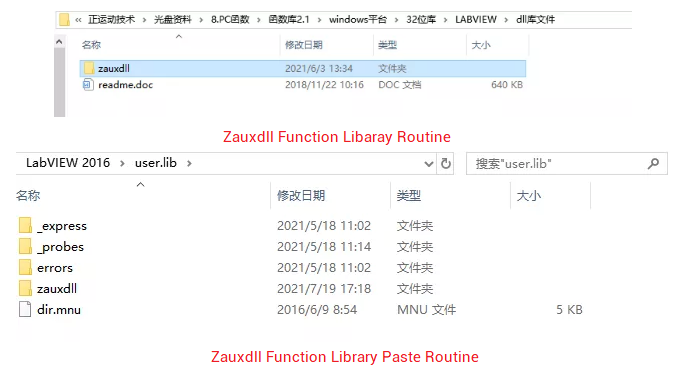
(2) Check PC Function Manual to Know Relative Function Interfaces.
① For ZPC Program Manual, please visit here, or contact me.
② For PC program, generally if net port is used to connect controller and IPC, then "ZAux_OpenEth()"is the function interface. If connected, this interface will return one link handle. And controller can be controlled by operating this link handle.
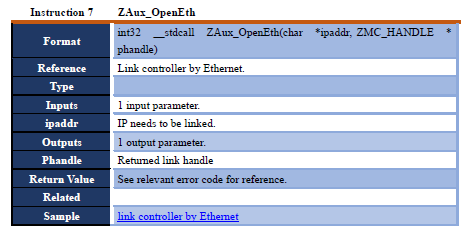
③ Operate link handle "g_handle" through relative instructions set by axis parameters, and do axis parameter configuration for controller. Please see below form.
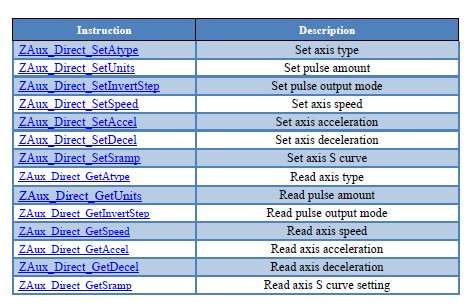

axis type configuration

axis pulse amount configuration
-- For other axis parameter configuration, please check "ZMotion PC Function Library Program Manual" --
④ Operate link handle "g_handle" through instructions relat to single axis motion, and do single axis motion control for controller. Please see below form.
→ single axis homing motion

→ set positive position limit signal:

→ set negative position limit signal:

→ set signal invert:

→ set homing signal:

(3) LabVIEW Develops Homing Motion
① new build Vi, in the front board, right click mouse to select widget to do UI design.

② after UI interface is designed, enter program block diagram, relative wiring terminals of each widget can be viewed.

③ right-click in the program edit box, select "Programming" - "Structure" - "Tile Sequence Structure", then select the tile sequence structure and right-click, and select "Add Frame in Front" to achieve the following effect, and initailize local variables.

④ in program edit box, select "Tile Sequence Structure" through mouse, then right click to select "Add Frame In Behind", next add "while loop" in added behind frame, add "event structure" into "while loop". Then, motion status, motion speed and position of controller can be real time watched through the "timeout processing" in event structure.

⑤ select event structure, right click to select event branch, and select "connect" value changing. Then, use "ZAux Open Eth.vi" function to connect to controller in this event branch, which means controller connection button function can be achieved.

⑥ select event structure, right click to select event branch, and select "disconnect" value changing. Then, use "ZAux Close.vi" function to disconnect to controller, which means controller disconnection button function can be achieved.

⑦ select event structure, right click to select event branch, and select "start homing" value changing. Then, use relative Vi functions in this event branch to set motion parameters of controller and to move, which means controller "move" button function can be achieved.
A. call the Vi function related to the axis parameter setting in the 0th frame of the "cascade sequence structure "in the event branch, and first set the controller axis parameters.

B. call frame 1 of "cascade sequence structure "in the event branch to configure signal position, homing position, position limit and analog.

C. call action homing motion in frame 2 of "cascade sequence structure "in the event branch.

⑧ select event structure, right click to select "add event branch", and select "stop" value changing. Then, use "ZAux Direct Single Cancel.vi" function to stop controller motion, which means controller stop button function can be achieved.

⑨ select event structure, right click to select "add event branch", and select "coordinate clearing" value changing. Then, use "ZAux Direct Set Dposl.vi"function to set controller axis position as 0, which means coordinates clearing button function can be achieved.

-- Compile running routine, at the same time, connect to ZDevelop software to debug, then watch motion control axis parameters and motion situation --
(1) Connect to ZDevelop software, then watch controller status through axis parameters (in the right of ZDevelop). Also, open oscilloscope through "View" -- "Scope" to watch.

(2) Run upper computer software to debug and watch.


That's all, thank you for your reading -- Application Development Tutorial in LabVIEW.
For more information, please pay close attention to
"Support"
and
"Download"
, and there are other platforms about ZMOTION --
Youtube
&
LinkedIn
&
Twitter
&
Tiktok
&
Facebook,
including technical information (development environment, routine code), product showing, company development, etc.
Hope to meet you, talk with you and be friends with you.
Welcome!
This article is edited by ZMOTION, here, share with you, let's learn together. ZMOTION: DO THE BEST TO USE MOTION CONTROL.
Note: Copyright belongs to ZMotion Technology, if there is reproduction, please indicate article source. Thank you
.
ZMOTION Technology has attracted experienced talents from famous companies or institutions, such as Huawei, ZET, Huazhong University of Science and Technology etc. ZMOTION insists self- innovating and collaborating with comprehensive universities, to research basic knowledge of motion control. Due to its concentration and hard work in motion control technology, ZMOTION already become one of the fastest growing industrial motion control companies in China, and is also the rare company who has managed core technologies of motion control and real time industrial control software completely.
ZMotion Technology provides motion control card, motion controller
, vision motion controller, expansion module and HMI. (
more keywords
for ZMOTION: EtherCAT motion control card, EtherCAT motion controller, motion control system, vision controller, motion control PLC, robot controller, vision positioning...)
Video Description: https://www.youtube.com/channel/UCUeMHePZfrfBYM4_KtH_Euw/featured
ZMotion Technology: https://www.zmotionglobal.com
Contact us: http://www.zmotionglobal.com/contactus.html
ZMotion PC Program Manual: http://www.zmotionglobal.com/upload/Zmotion%20Program%20Manual%20V2.1.pdf
ZDevelop Software: http://www.zmotionglobal.com/download_list_14.html
ECI2828 Motion Control Card: ECI2828,PRODUCTS,ZMOTION TECHNOLOGY (zmotionglobal.com)